Mic not working is a common issue players encounter in many Call of Duty games, and the revamped version, Warzone 2.0, is no exception. There are instances when players cannot chat with teammates or use the newly added proximity chat feature because of the “mic not working” issue. Seeing that, we are here with a handy troubleshooting guide about how to fix the mic not working in Warzone 2.0.
How To Fix Mic Not Working in Warzone 2

Before we talk about the general fixes that help players resolve the mic not working issue in Warzone 2.0, make sure you complete these pre-checks, as there can be cases when there is no issue with the mic but with your settings or hardware.
Check In-Game Audio Settings
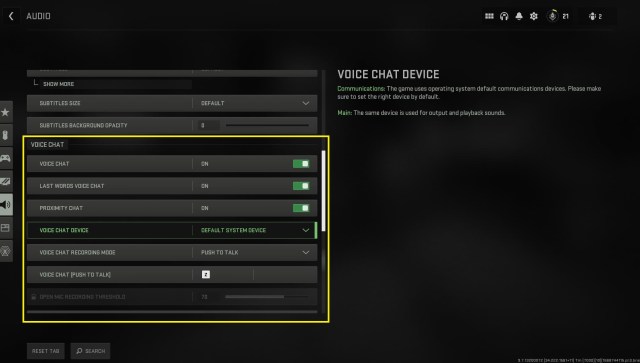
- Open Warzone 2.0.
- Click on the cog-like icon to open Settings.
- Navigate to Audio > Voice Chat.
- Under Voice Chat, make sure Voice Chat and Proximity Chat are enabled and you have selected the correct Voice Chat Device.
Check Your Headset
Make sure to check if your mic is in working condition. You can do that via your PC or third-party websites like Mic Test.
Check Audio Drivers
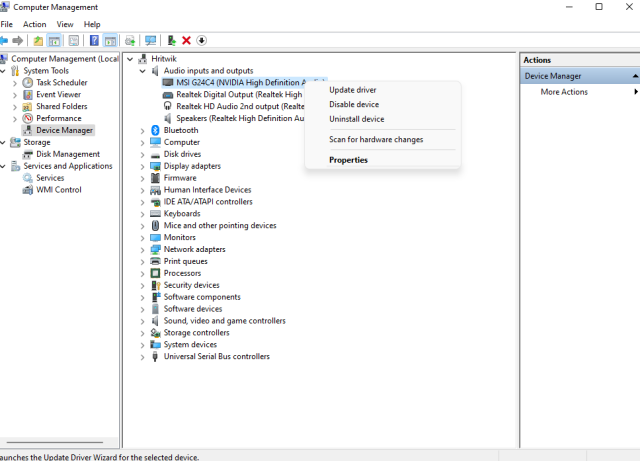
If your headset uses an Audio Driver, ensure it’s installed and updated. You can do that by following these steps:
- Right-click on My Computer or This PC
- Select Manage
- Navigate to Device Manager > Audio Inputs and Outputs
- Right-click on your audio device
- Select Update
If these pre-checks are fine and you are still facing issues, here are some fixes that will help you resolve Warzone 2.0 mic not working problem.
Allow Microphone From Privacy And Settings
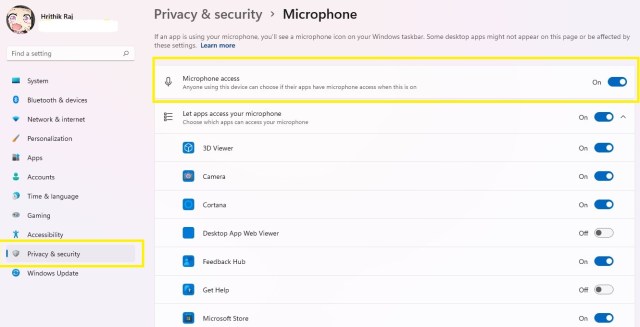
Make sure you have allowed microphone access for Warzone 2.0. (Turning on let desktop access your microphone setting.)
- Go to Settings> Privacy and Security or just search for Privacy and Security in the search bar.
- Click on the Microphone option.
- Make sure it’s enabled in general and for the game.
Manage Audio Devices
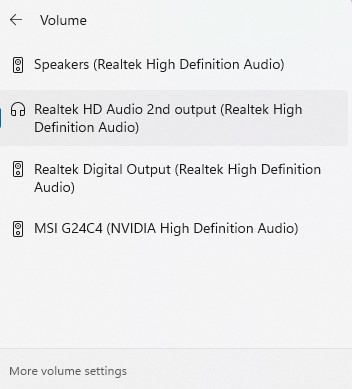
In the Taskbar, click on the Audio and then the’>’ arrow to open Manage Audio Devices settings. In that, select the headset / Input and Output you are using.
That is it. This should fix the mic not working issue in Warzone 2.0. If you are still facing the issue, let us know in the comments, and we will share some additional troubleshooting that may help you.
Other guides on Warzone 2.0 – How to Fix Friends List Not Working in Warzone 2.0 | How Many Gigs is Warzone 2.0? Answered | Is Warzone 2.0 Down? Explained | Best FOV Settings For Warzone 2.0 | How To Play Solo In Warzone 2 | How to Get Stronghold Key In Warzone 2 DMZ








Published: Nov 18, 2022 12:50 am