Minecraft Pocket Edition is a game about exploration, discovery, building, and lots of fighting. There are plenty of things to discover in the game, but the game also offers some more options for those who want a more sandbox-type experience.
One option is the ability to use console commands, which are basically like cheat codes. You can use commands to affect the world, give yourself any item in the game, and even destroy anything in sight!
We’ve compiled a list of the most helpful and fun commands to use, so here is our list of the best commands in Minecraft Pocket Edition!
Enabling Cheats/Commands
Before you can use any of these commands, you’ll need to enable the “Allow Cheats” option when creating a new world. This option is in the Game tab of your world options, so make sure you turn it on.
Toggling on Allow Cheats will prompt you with a message stating that Xbox achievements will be disabled for this world, as the cheats/commands will let you bypass just about any challenge the game has in store for you. You have been warned!
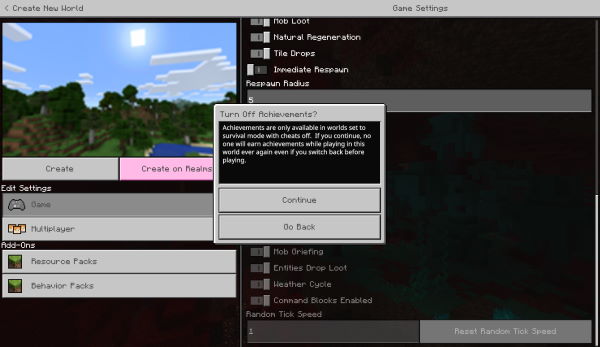
To enter a command once you’re in the world, simply bring up the chat window and start your command with a forward slash /, followed by a command from the list below.
There are lots of commands for players to use, but we’ll list what we think are some of the most helpful and fun commands here.
To use cheats/commands during online multiplayer, you’ll first need OP permissions on the server.
/weather
/weather <clear/rain/thunder> <duration>
Allows you to change the current weather to your liking. This is useful if the weather is bad and you’re trying to work on something. You can also use this to hunt down rare mobs like Charged Creepers.
Example: “/weather rain 60” to make it rain for a minute.
Related: Best Minecraft Pocket Edition Prison Servers of 2020
/give
/give <target> <item> <amount>
The ultimate command that gives you any item in the game! Target can be any player or yourself, then enter the item name or ID that you want. As you’re typing this command the game will bring up a list of all items in the game, and you can pick one from the list to autofill your command.
Example: “/give @s diamond_sword 5” would give yourself five diamond swords.
/effect
/effect <target> <effect> <duration>
/effect <target> clear
This command will give or remove any status effect in the game to a target of your choosing. Just like the /give command, the game will attempt to autofill your command by providing you with a list of all the status effects in the game.
Use this command to instantly give yourself beneficial effects like haste, regeneration, slow falling, and more! You can use the “clear” syntax to remove effects immediately.
Another fun effect of this is to target specific entities and give them effects. You can, for example, give all zombies the haste effect to make them more dangerous!
Example: “/effect @s haste 60” would give yourself the haste effect for 60 seconds.
“/effect @e[type=zombie] haste 60” would give all zombies in the world haste for 60 seconds.
/enchant
/enchant <target> <enchantment> <level>
Grants the targeted player’s currently equipped item an enchant. The target must be holding an enchantable tool or weapon otherwise this command will not work!
Example: “/enchant @s sharpness 5” would grant your currently equipped sword with Sharpness 5.
Related: Minecraft Pocket Edition: How to Play Multiplayer
/xp
/xp <amount> <target>
Immediately grant yourself or a targeted player a specified amount of experience. Helpful if you want to do some enchanting or forging yourself without using the commands.
Example: “/xp 5” to give yourself 5 experience points.
/gamemode
/gamemode <adventure/survival/creative> <target>
Changes the gamemode for the targeted player. With this command you can easily switch between survival and creative mode! If you want to build a cool map and then try to survive in it, this command is for you.
If you’re building a story-based map for others to play, make sure you set the gamemode to adventure for them as they won’t be able to break any blocks that way.
Example: “/gamemode creative” to put yourself into creative mode.
/locate
/locate <feature>
This command will give you the nearest coordinates for the structure you punch in. Use this command to find important pre-built locales like Strongholds, Pillager Outposts, Desert Pyramids, and more!
Example: “/locate village” will give you the coordinates to the village closest to your current position.
/mobevent
/mobevent <event> <true/false>
This command can enable or disable certain random events from happening. As of now, this command only controls two events: illager patrols and wandering traders.
Example: /mobevent wandering_trader_event false” will prevent the wandering trader from ever spawning.
/teleport
/teleport <target/destination> <true/false>
Let’s you teleport any player to another player or location, but you’ll need to input the x, y, and z coordinates. Additionally, you can add a <checkForBlocks: true/false> command at the end to perform a block check. The game will prevent you from teleporting to a location with blocks if checkForBlocks is set to true.
Example: “/teleport 100 100 100 true” would teleport yourself to coordinates 100, 100, 100 while preventing you from doing so if there are blocks there.
Related: Best Texture Packs in Minecraft Pocket Edition of 2020
/summon
/summon <entity> <coordinates>
Summons any mob in the game! Type in the /summon command and the game will give you list of all the entities you can summon, then simply put in a coordinate and they will appear. The entity will spawn right on top of you if you leave the coordinate value empty, so be careful!
Example: “/summon creeper” will drop a creeper right on you for a surprise!
/time
/time set <day/night/noon/midnight/sunrise/sunset>
Allows you to immediately set the time in your world. You can use the listed values above for easy reference, though the command also accepts numbers.
Example: “/time set sunrise” would set the current time to morning.
/kill
/kill <target>
A command that immediately destroys the target entity. This can be used even on bosses like the Wither and Ender Dragon! The only caveat to this is that players in creative mode cannot be killed.
Example: “/kill @e” will kill every single currently loaded entity, including yourself and any other players!
That concludes our list on some of the best commands to use in Minecraft Pocket Edition. If you want the full list, head on over to the Minecraft wiki for more technical commands.







Published: Nov 3, 2020 09:34 pm