Gotham Knights launch was one of the most horrendous ones we have seen from Warner Bros Games. First, we had the controversy regarding the game being locked at 30 FPS on consoles, and now the bad performance and low FPS issues while playing the game, along with many other problems plaguing the overall experience. While we cannot do much until the devs release a performance patch, we have some tips on how to improve FPS in Gotham Knights that you will find below.
Related | Is Batman Alive in Gotham Knights? – Answered
How to Improve FPS in Gotham Knights

On Xbox and PlayStation platforms, you can improve FPS in Gotham Knights and the game’s general performance by turning off the HDR option. While HDR manages to bring the true colors of the environment and objects and makes the game more vibrant and beautiful, in Gotham Knights, that is done at the expense of performance.
Related | Gotham Knights Best Character: Which Character to Pick?
Meanwhile, PC players can lower the Graphics Settings depending on their hardware. We tried running the game on an RTX 3070 card, and at 4k resolution and max settings, we were getting around 54 – 67 FPS on average during battles in the middle of Gotham City. Lowering the resolution gives a massive boost to FPS.
So if you are playing the game on a Monitor and facing FPS issues, we recommend you lower the resolution to 1080p or go for 2k rather than 4k. That aside, you can use game boosters to get a few extra FPS while running Gotham Knights on PC.
Sadly, there is no method of getting 60 FPS in Gotham Knights on consoles as the game is locked at 4K 30 FPS due to its co-op feature, which is a sad excuse as we have seen seamless co-op in games running at better frames with excellent visual fidelity.
How to Turn Off HDR Mode in Gotham Knights
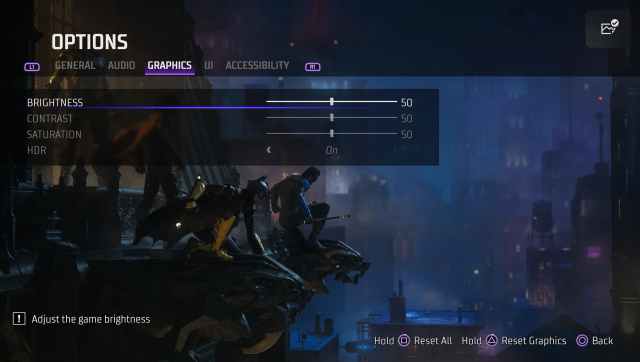
Here is how you can turn off the HDR setting in Gotham Knights:
- Open Gotham Knights.
- Go to Options.
- Navigate to the Graphics settings.
- Set HDR to Off.
And that is it. Doing so should fix the performance issue slightly in Gotham Knights.







Published: Oct 21, 2022 11:47 am