When you start your journey in Resident Evil 4 Remake, especially on the current gen, PS5, and Xbox Series X and S consoles, you are presented with the usual terms and conditions, settings, and other things you can accept and calibrate as per your requirements. At that time, you must select whether you want to play the game in Performance mode or Resolution mode.
Irrespective of your chosen graphic option, Ray Tracing is disabled in Resident Evil 4 Remake on the console from the get-go. And that is why many players don’t get to experience it even after selecting Resolution mode.
Seeing that, we have prepared this handy guide on how to enable Ray Tracing in Resident Evil 4 Remake on consoles.
Related | How to Get and Use Charms in Resident Evil 4 Remake
How To Enable Ray Tracing in Resident Evil 4 Remake on Consoles

In Resident Evil 4 Remake, you can enable Ray Tracing from the Display option via the Options menu. To get started, start the game or go back to the main menu if you are already playing. Once done, select Options and then navigate to the Display tab.
Related | How to Get TMP the Secret Weapon in Resident Evil 4 Remake
In the Display tab, right below the ‘Visuals/Action Priority’ option, you will find the Ray Tracing option. Use the D-pad to set it to ‘ON.’ And that is it; that’s all you must do to enable Ray Tracing in Resident Evil 4 Remake on consoles.
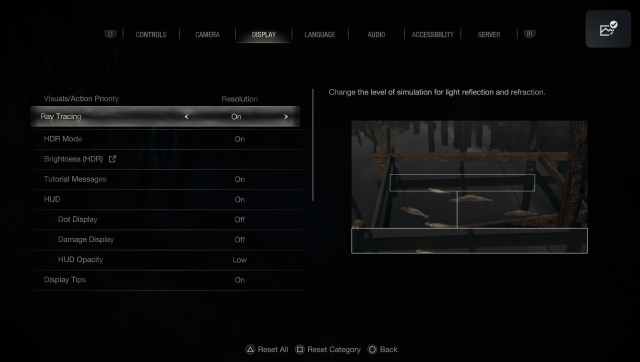
You can tweak the Brightness and HDR mode options to increase the game’s visual fidelity. On the same note, we recommend you play Resident Evil 4 Remake on Resolution mode, as the game still runs at 4K 60 FPS.
That concludes our guide on how to enable Ray Tracing in Resident Evil 4 Remake.
Resident Evil 4 Remake is available on PS5, Xbox Series X | S, PC, PS4, and Xbox One platforms. For more on Resident Evil 4 Remake, check out our dedicated guides section.








Published: Mar 24, 2023 01:54 am