There is really a lot going on in Obey Me! Nightbringer—so much that you might get overwhelmed if you’re just starting the game. The interface is full of cute buttons and apps that you can interact with, but the star of the show on your home screen is one of the devilishly handsome boys you get to hang out with as you explore the Devildom in this Obey Me sequel.
I got Mammon on my screen by default, but soon I realized he was not my favorite, and I wanted to see how to change the demon that greets me every time I pull up my phone. Don’t get me wrong—they’re all quite nice to look at, but Mammon is just not my cup of tea. If you’re also wondering how to change the home screen character in Obey Me! Nightbringer, we have all the answers in this handy guide!
Related: Obey Me! Nightbringer Lesson 17 Guide
How to Change the Home Screen Character in Obey Me! Nightbringer

Karasu does a pretty solid job of explaining how to use the basics of your phone in this game, but it doesn’t cover how to switch between the characters that can decorate your home screen. I had to do some research of my own before I was able to do exactly that, and here’s what I found.
To change the home screen character in Obey Me! Nightbringer, you need to use the app called Majolish. You can find it easily if you pull up all the apps that are available on the phone by clicking on the arrow on the right side of the screen or the upward-facing arrow in the line of apps at the bottom of your screen.
Related: Obey Me! Nightbringer – Suprise Guest Guide
Majolish is easily recognizable because the icon shows a green-haired character on a pink background, and it’s super cute. Once you open it, you can follow these instructions to set a new home screen character in Obey Me! Nightbringer:
- Tap the bubble icon with a face in the upper left corner
- Select the character you prefer by clicking on their head
- Customize the character’s outfit, music, and background image
- Click on the Set bubble in the lower left corner of the screen when you’re happy with your choice
- Go back to the home screen to interact with the character you chose
Yes, it’s that easy, and you can do it as soon as you finish the tutorial for the game. I immediately chose Diavolo to be my home screen companion, but you can opt for any other favorite of yours. Let us know which eye candy you chose for your home screen in the comments below! If you need more assistance with this game, explore the rest of our dedicated Obey Me! Nightbringer section here on TouchTapPlay!

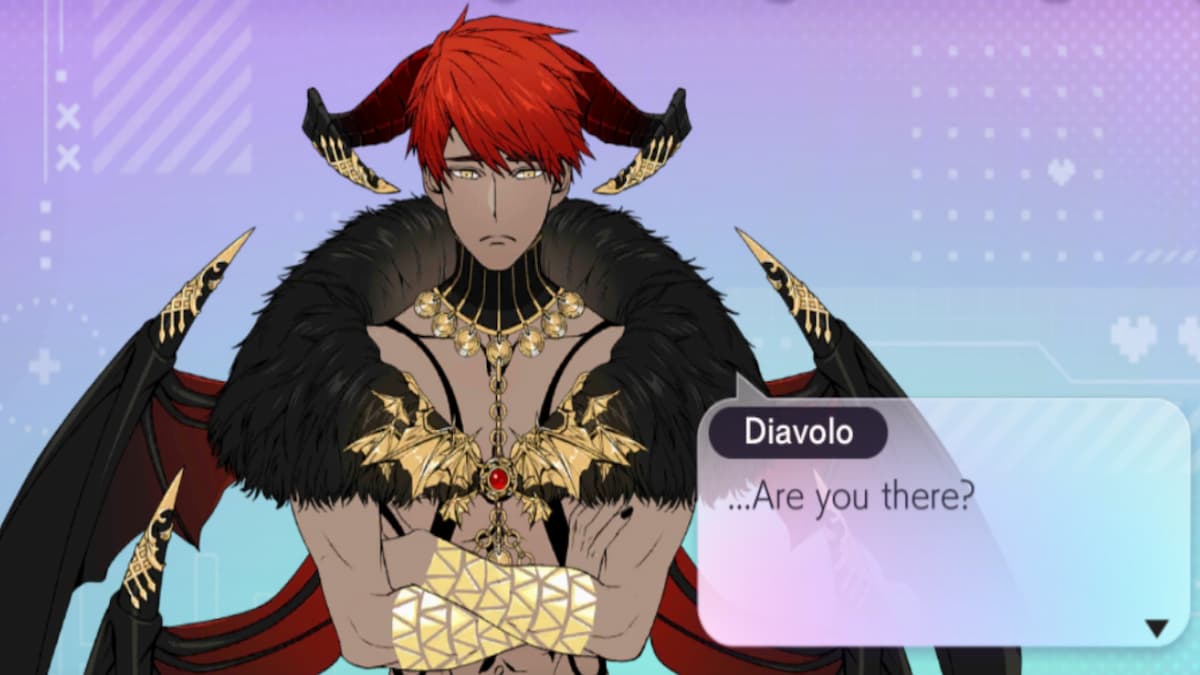





Published: Jul 19, 2023 10:41 am