Tower of Fantasy Vera Ver. 2.0 update is finally live after an extended maintenance period exceeding the developers’ expectations. And at this point, this has become a new trend. With any new update, we get new issues. And Tower of Fantasy is no exception. Many Tower of Fantasy players are facing the “DX12 is not supported on your system” error among the myriad problems.
Related | Tower of Fantasy: How to Get the Crispy Chicken Burger Recipe
This guide shares some troubleshooting steps to fix the “DX12 is not supported on your system” error in Tower of Fantasy.
How to Fix DX12 is Not Supported on Your System Error in Tower of Fantasy

There are a few different ways using which you can fix the “DX12 is not supported on your system” error in Tower of Fantasy. The first and easiest option is to run the game with Windows 7 compatibility.
Running Tower of Fantasy in Windows 7 Compatibility Mode
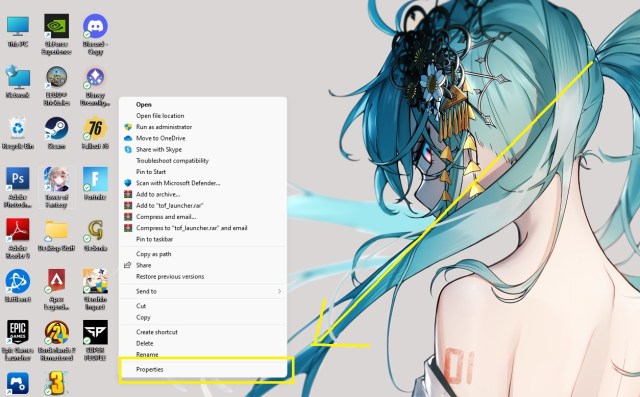
Right-click on the Tower of Fantasy desktop icon and select Properties. If you are on Windows 11, you first have to click “Show more options” and then “Properties.”
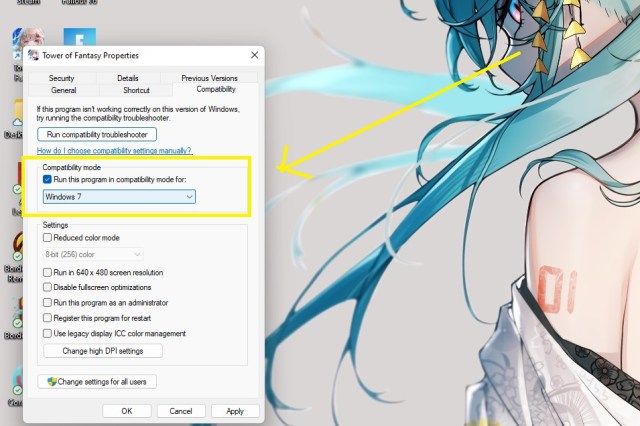
Once in the Properties menu, navigate to the Compatibility tab and click on the radio button “Run this program in compatibility mode.” Then from the drop-down menu, select Windows 7 and click on ok.
Now restart your PC and run Tower of Fantasy, and you should be able to play it without any issues.
Update Tower of Fantasy Game Launcher And Do a Re-Login
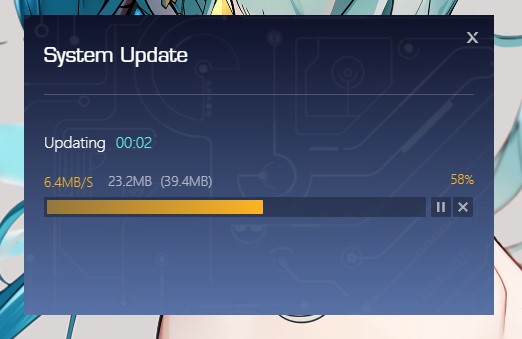
Make sure your Tower of Fantasy game launcher is updated. Now we know that the error started after the new update. But there have been cases where the old launcher was still showing even after updating the launcher.
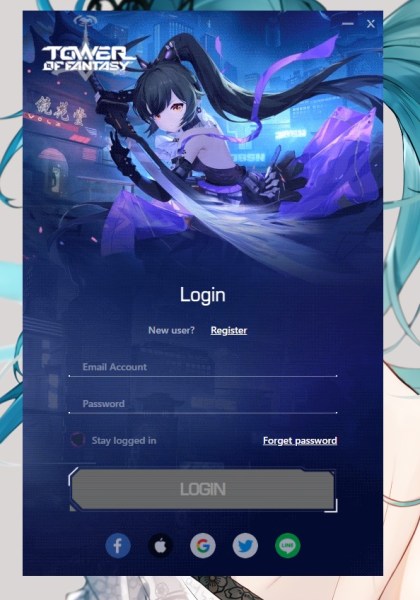
That is why update and make sure you are getting the login screen. Enter your credentials and then update/play the game.
Change Gamesettings.ini File
You can set the “m_enableDX12=False” to ensure the game uses DX11 to run Tower of Fantasy. To do it, follow the below steps:
- Go to Local Disk C
- Select the folder with your PC name
- Find and open the AppData folder
- Click on Hotta > Saved > Config > WindowsNoEditor
- Set “m_enableDX12=False”
- Save and exit
- Run Tower of Fantasy
That is it. The above troubleshooting steps should fix the “DX12 is not supported on your system” error in Tower of Fantasy.
Here are some other guides on Tower of Fantasy that might come in handy –
- How to Get Apples in Tower of Fantasy
- How to Get Institute Key Card in Tower of Fantasy
- How to Enter Base Building Mode in Tower of Fantasy
- When is Frigg’s Special Order Banner Coming Out in Tower of Fantasy
Tower of Fantasy is a gacha-based MMORPG available on the Android, iOS, and PC platforms.








Published: Oct 20, 2022 11:31 am