Rocket League Sideswipe’s pre-season game is going strong. Players have loved the game so far and it has a bunch of cool features. One of those features is the external controller support. From the Xbox controller to Razer Kishi, you can use any controller for the game.
However, for a change, you might like to try out the mobile controls. If the new controls are freaking you out, don’t worry. With a bit of practice, your thumb muscles will memorize the controls.
The controls are pretty straighforward – there’s a joystick on the left and jump and boost buttons on the right. There’s a third button that doesn’t appear on the default control layout – the jump boost button.
Rocket League Sideswipe: How to Enable Jump Boost Button
The Jump Boost button is a combination of jump and boost. When you tap it, your car jumps and moves forward rapidly. By now, you must have realized that it’s an important button that can flip the game over.
Here’s how you can add the button to your control layout –
- Click on the ‘Settings’ icon on the top-right in the main lobby. Head over to ‘Game settings’ from there.
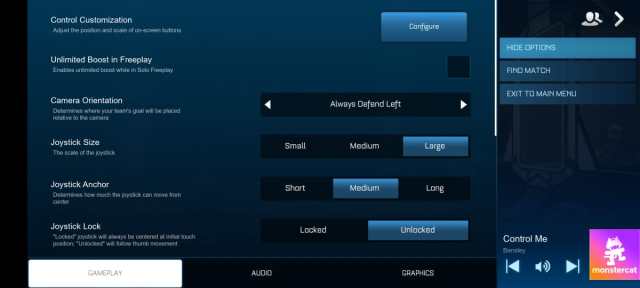
- From the menu that appears, tap on the ‘Configure’ tab besides ‘Control Customization’ option.
- The default layout will appear. In it, you will a red colored button. That’s the jump boost button.

- Tap that button, and check the ‘enable’ box on the dialog box that appears on the left.
- Adjust the layout if you want and save the new settings.
That’s it! The jump boost button will be activated from your next match.
If you haven’t yet downloaded Rocket League Sideswipe yet, you can download it for free on Google Play Store or App Store.
Related: How to Change Control Layout in Rocket League Sideswipe








Published: Dec 2, 2021 08:42 am