Anyone who watches streams on Twitch knows how frustrating it can be to be interrupted with an ad. Ads are used to generate revenue for the streamer and the website, but they are pretty annoying, especially since they can be up to 30 seconds long. Not very convenient when a viewer wants to just check out a stream quickly before deciding to hang around. There are ways to block ads while on PC or Mac, but what about mobile devices? Find out here how to block Twitch ads on mobile: Twitch ad blocker guide.
Blocking Ads on the Twitch Mobile App
Most viewers are happy to sit through an advert before settling down to watch a streamer they love but sometimes we just want to quickly check out a streamer without the interruption of an ad. On PC or MacBook this can be achieved with a simple ad blocking add-on but how can this be achieved on a mobile device?

There are actually 4 types of ad you may see on Twitch:
- Pre-rolls that show up before the stream
- Banners that pop up around the edge of the stream and screen
- Pay-per-click added to streams by Twitch that generate revenue through interactions
- Promo ads activated by streamers themselves and sponsored by advertisers
Twitch Turbo
One surefire way to stop seeing any ads on Twitch is to subscribe to their Twitch Turbo subscription. This is a costly feature for anyone who just wants to be rid of ads, however. It costs $8.99 a month and for that the viewers gets no ads, custom chat colours and exclusive badges and emoticons. This is basically a good option for a serious and regular Twitch user only.
Subscribe to the Streamer
Subscribing to your favourite streamer will allow you to have zero ads, but only on their stream. It is a great option if you want to support your fave, and if you don’t generally watch any other streamers.
Blocking on Android
One way to block ads on Android is to watch streams on the mobile browser instead of the app. This way you can use a generic ad blocker via the browser. If you prefer using the Twitch app, then we suggest downloading AdLock.
The AdLock app is free to download and has some very affordable plans to choose from for up to 5 devices. You can download it to use on Firefox, Safari, Chrome, or Edge.
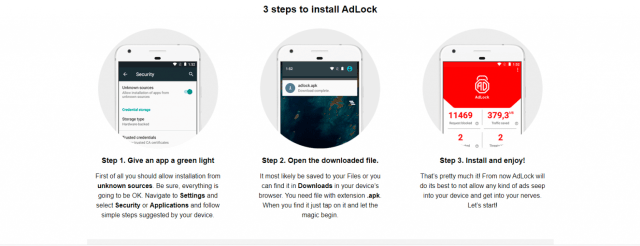
Related: How to Fix Error Code 2000 on Twitch
Blocking on IOS
Blocking ads on IOS can only be achieved through the browser. The best way to do this is to download and subscribe to AdLock (see above) or through AdGuard. You will get a 14-day trial with AdGuard, after which you pay a small fee for the service (which still ends up cheaper than a TwitchTurbo subscription). Simply download and then turn it on in Safari’s settings.
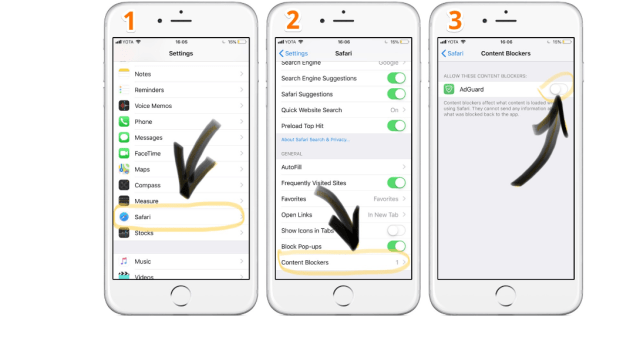
Both of the ad blocking services above are very easy to use, and only require users to download and follow simple steps to enjoy ad-free viewing! These are just suggestions of the types of blockers you could download, and you are of course welcome to browse others and find the one that works for you.
It is unfortunate but Twitch do seem to be figuring out ways to get around some ad blockers so if you find the ad blocker suddenly stops working follow the steps below:
- Update the software
- Ensure the blocker is enabled
- Change browser
- Try an alternative ad blocker
Related: How to Buy a Twitch Gift Card Online
We hope this guide has pointed you in the right direction, and helped you figure out the best way for you to get rid of those pesky ads! If you have any recommendations yourself, let us know in the comments below. Meanwhile, enjoy ad-free viewing as you check out what Twitch has to offer.

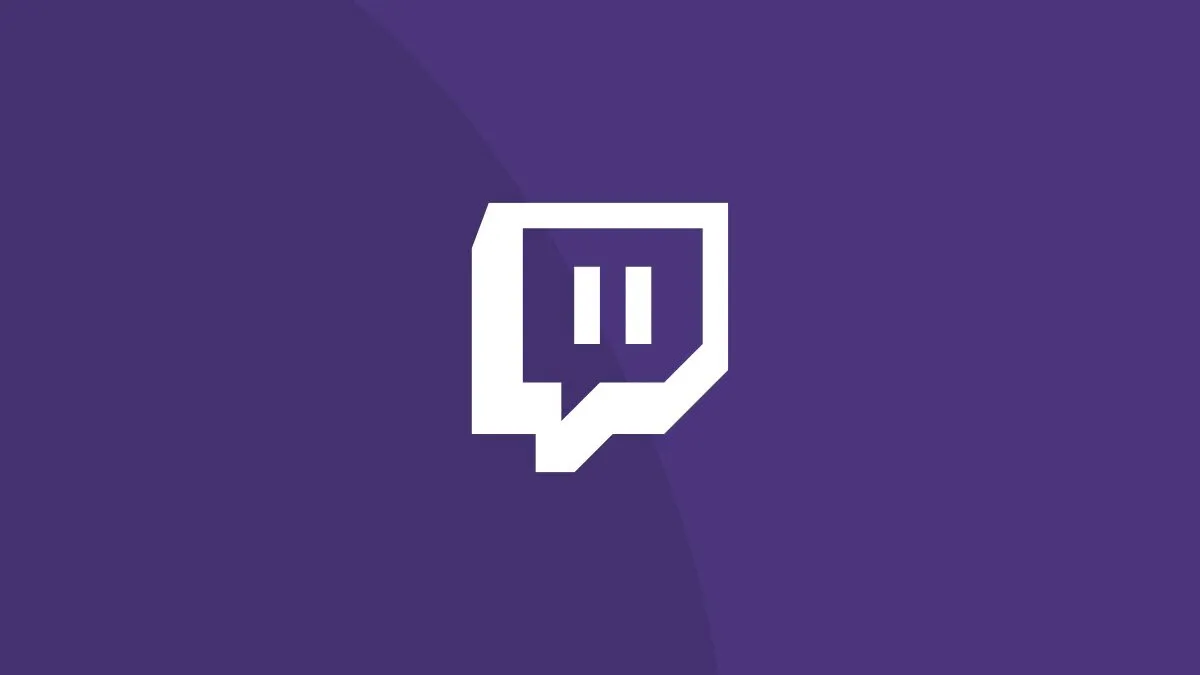





Write A Comment
How to Block Twitch Ads on Mobile: Twitch Ad Blocker Guide