Fortnite has a lot of different bugs that interfere with the game. Even worse, some of them are critical. They may not allow you to launch the game client at all. They are different, some are accompanied by error messages. Some say, “A critical error has occurred, we are very sorry” or “crash reporter.” Here’s everything we know about the issue and how to fix it.
How to Fix Critical Fortnite Errors
If a critical error occurs, then there are some problems in the operating system, because Fortnite is adapted to all Windows versions and hardware configurations. It may be a problem with drivers, an anti-cheat system, incorrect registry settings, and some other failures. We will try to sort out all the problems known to us in order.
Update Drivers
The only thing to say here is to download drivers only from the official sites of AMD and Nvidia. Only in this case, you can get a really fresh and working version of the software.
Disable Overclocking
At higher frequencies, the computer is unstable. Therefore, you should return the video card, processor, and RAM to their factory values.
RELATED: Fortnite Chapter 3: Haven, Shanta, and Galactico Spawn Locations
Anti-Cheat Recovery
The anti-cheat system called BattlEye works quite well, but sometimes it still has problems. Restarting the program should work. You can do it in the following way:
- Open the location of the Fortnite game files.
- Go to the following path \Fortnite\FortniteGame\Binaries\Win64\BattleEye.
- In the last folder, run the Uninstall_BattlEye.bat file.
- Restart the computer and use the Install_BattlEye.bat file again.
After reinstalling, you will be able to either confirm or deny the problem with BattlEye.
Disable Full-Screen Optimization
Fortnite crash issue resolved for some users after disabling full-screen optimization and setting compatibility mode. Here’s how to do it:
- Open the Fortnite folder and then go to FortniteGame\Binaries\Win64.
- Right-click on the file and select “Properties.”
- Go to the “Compatibility” tab and activate the “Disable full-screen optimizations” item.
- Set the flag in the “Compatibility Mode” line and check Windows 8, 7.
Perhaps Fortnite will work more stably now.

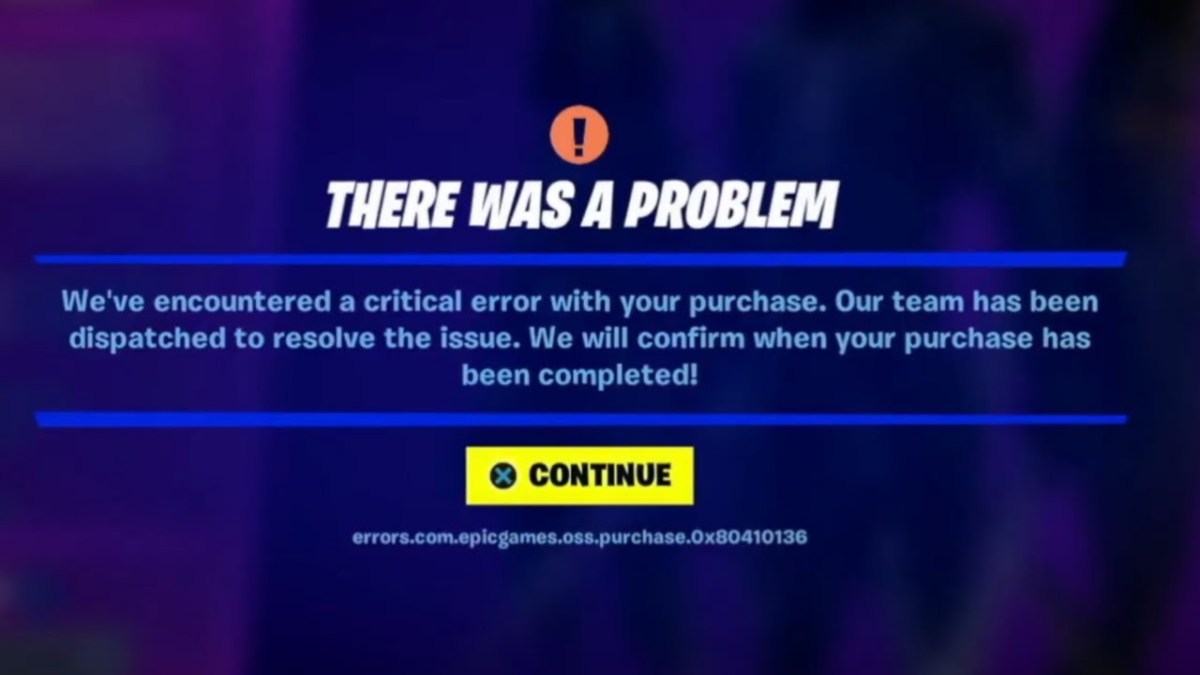





Write A Comment
Fortnite Critical Error Bug Fix