To transfer worlds, many modifications were created by different developers (WorldEdit, Structurize, Build Helper), but most of them either do not have the necessary functionality or have lost their relevance on new versions of Minecraft and stopped working properly. But there is a universal way to transfer the world or part of the world (for example, your village) to another version of Minecraft. In this guide, we will tell you how to transfer a world to another version in Minecraft.
How to Transfer a World to Another Version in Minecraft – Step-by-Step Guide
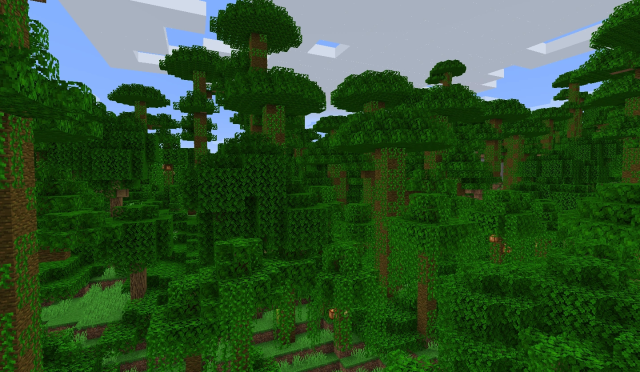
- First of all, you need to create and save a new world in the older version of Minecraft.
- Download the Amulet editor and unpack the archive with it.
- In the Amulet folder, find and run the amulet_app.exe file.
- The program is heavy and can take a long time to run. Once launched, click “Open World.”
- Click on “Open another world.”
- Find the folder with your old save and click “Select Folder.”
- Go to the 3D editor tab and wait until the world starts.
- Next, you need to select the area that you want to transfer to the new world, to the new version of Minecraft. To do this, go to the very corner and hold LMB on any block, and then drag to the side to start selecting. After that, it will be possible to expand the area simply by pulling on any side or corner.
- Once you have selected the entire area press the copy button on the panel on the left.
- Next, you need to open the same editor in the world into which you want to transfer a piece of the old world. Open the menu and click “Open a new world.”
- Choose the most appropriate place to put the copied piece and click paste.
- Adjust the height for the smoothest transition and press the Confirm button.
- If everything is fine, go to the File tab and click Save.
- We start the game and load a new world. We check the map. Having briefly run through the outskirts, we find strange dark shadows from which crowds of undead come out. We need to fix this.
- To do this, save the world and exit to the main menu. We press a single game, select a new world and click on the “Setup” button.
- In the world settings, click “Optimize the world.”
- Check the “Clear Cache” box and click “I know what I’m doing!”
- Then go into the game and check everything again.
Related: Best Faction Servers in Minecraft: Faction Servers List (2022)
This is how you can transfer a world to another version in Minecraft. With this method, only structures can be transferred, while all animals, NPCs, residents, and mobs will disappear. All things dressed on your character and frames with things that hung on your walls will also disappear. But the things that were in the chests will be saved!







Write A Comment
Minecraft: How to Transfer a World to Another Version