The ninth expansion pack for World of Warcraft, Dragonflight, adds a wide range of content that many long-time fans, as well as new players, are eager to dig into. But at times, the game won’t start when trying to launch it. In the wake of that, you may want to know how to fix the launch issue in World of Warcraft: Dragonflight.
How to fix World of Warcraft: Dragonflight won’t launch

The issue when World of Warcraft: Dragonflight won’t launch was encountered by many players, who reported it all to Blizzard Entertainment, the devs behind the original game, and the expansions.
Related | Where to find the PvP gear vendor in WoW: Dragonflight
As a result, Blizzard officially addressed the issue and suggested some troubleshooting steps to help players solve the problem.

First, you must update your graphics drivers and ensure the game is up-to-date. If you were running an old driver or game update, try updating them and running World of Warcraft: Dragonflight to check whether the issue was resolved.
Related | How to get Bloody Tokens in World of Warcraft: Dragonflight
If the issue persists, try resetting in-game options for World of Warcraft: Dragonflight by following the below steps:
- Launch the Battle.net application on your PC;
- Click on the cogwheel icon found next to the Play button;
- Select Game Settings;
- Select World of Warcraft: Dragonflight and use the Reset In-Game Options;
- To begin the reset process, click on the Reset button;
- Now, click on Done;
- Launch World of Warcraft: Dragonflight and check if the issue got resolved.
That aside, you must ensure your Antivirus or any such software, such as Windows Defender or the Firewall, is not blocking World of Warcraft: Dragonflight.

You can also delete the Battle.net Tools folder to rebuild game files. You can do that by closing the Battle.net app from Task Manager, navigating to the Battle.net directory [install folder], then deleting it.
Related | How to unlock Kul Tiran humans in WoW
Once that is done, you can relaunch Battle.net, and it will rebuild files and update the game.

If you are still facing launch issues with World of Warcraft: Dragonflight even after trying the above troubleshooting steps, try repairing the game files by opening Battle.Net, navigating to World of Warcraft, clicking on the coglike icon, and selecting the Scan and Repair option.
That concludes our guide on how to fix WoW: Dragonflight won’t launch issue.
WoW: Dragonflight is currently available on PC and macOS platforms. For more on WoW, check out our dedicated guides section.






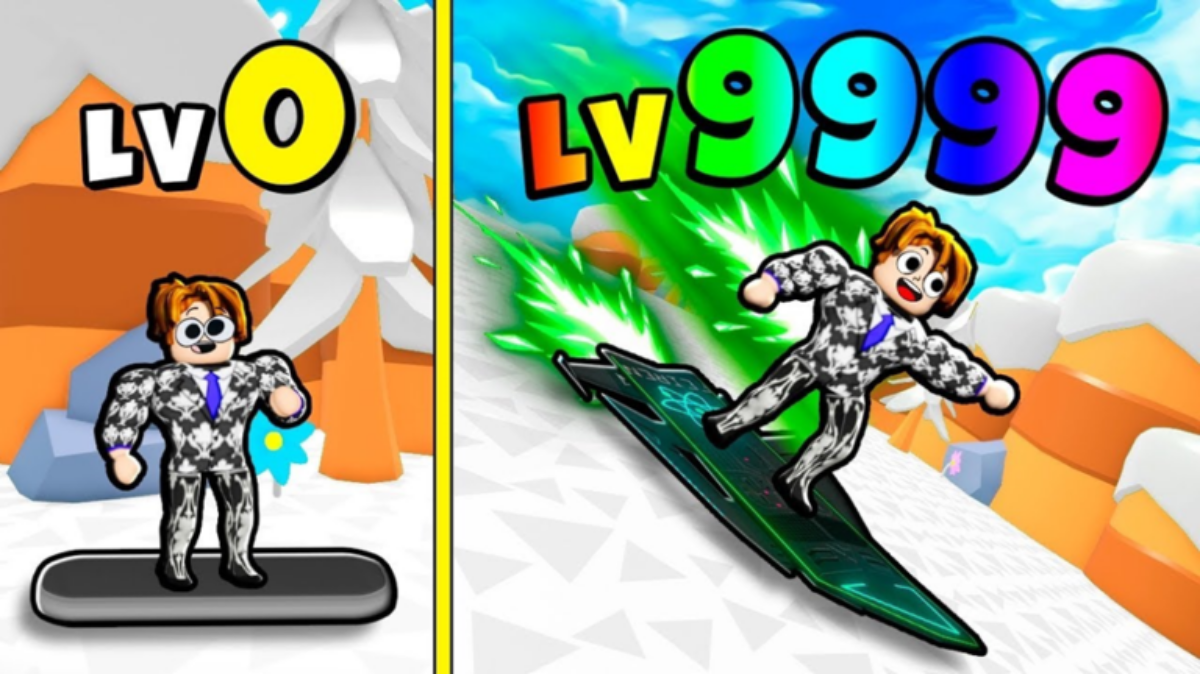
Write A Comment
How to Fix World of Warcraft Dragonflight Won’t Launch