A new error has popped up for PC players of Call of Duty: Modern Warfare II. Some users that were able to play the game perfectly fine have now encountered an entirely new error, which has something to do with COD: MW2’s newest update. If you’re encountering this error, we’ll help you troubleshoot it. Let’s get started with our how to fix “No supported DXGI adapter were found” error in COD: MW2!
No Supported Adapter Found Error Troubleshooting
Activision hasn’t confirmed what caused this error to show up, but many people are speculating it has something to do with the latest COD: MW2 update. This error only recently started to appear, so this is definitely believable.
The first step we recommend is to update your GPU drivers, especially if you have an NVIDIA graphics card. A new NVIDIA driver just dropped yesterday, and it addresses some issues about COD: MW2. Make sure to update as soon as possible.
If you’re still having issues, the next step to try is to scan and repair your installation. It’s possible something went wrong with the latest game patch, and now you’ll have to repair some corrupted files. If you’re on Battle.net, you can use the scan and repair function. If you’re on Steam, you can verify the integrity of the game files.
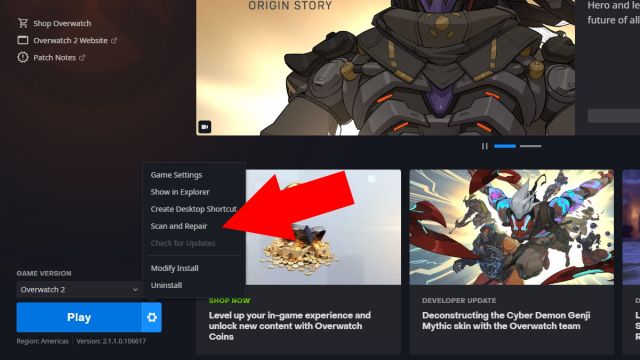
Related | COD: MW2 – All Valeria Interrogation Answers and Outcomes
This may take some time, since the game files are so huge, but it’s worth trying. If you get a message saying that the game files are corrupted, let it redownload and fix the files. You’ll probably have to restart the game after the verification is complete, too.
Many users have reported that verifying the game files worked out for them, and they no longer encounter the DXGI adapter error. If you’re still getting the error even after all this, we recommend just uninstalling the game completely, clearing out any leftover data, and starting from scratch.
That concludes our guide on how to fix “No supported DXGI adapter were found” error in COD: MW2. If you have any other questions or suggestions, let us know in the comments below!


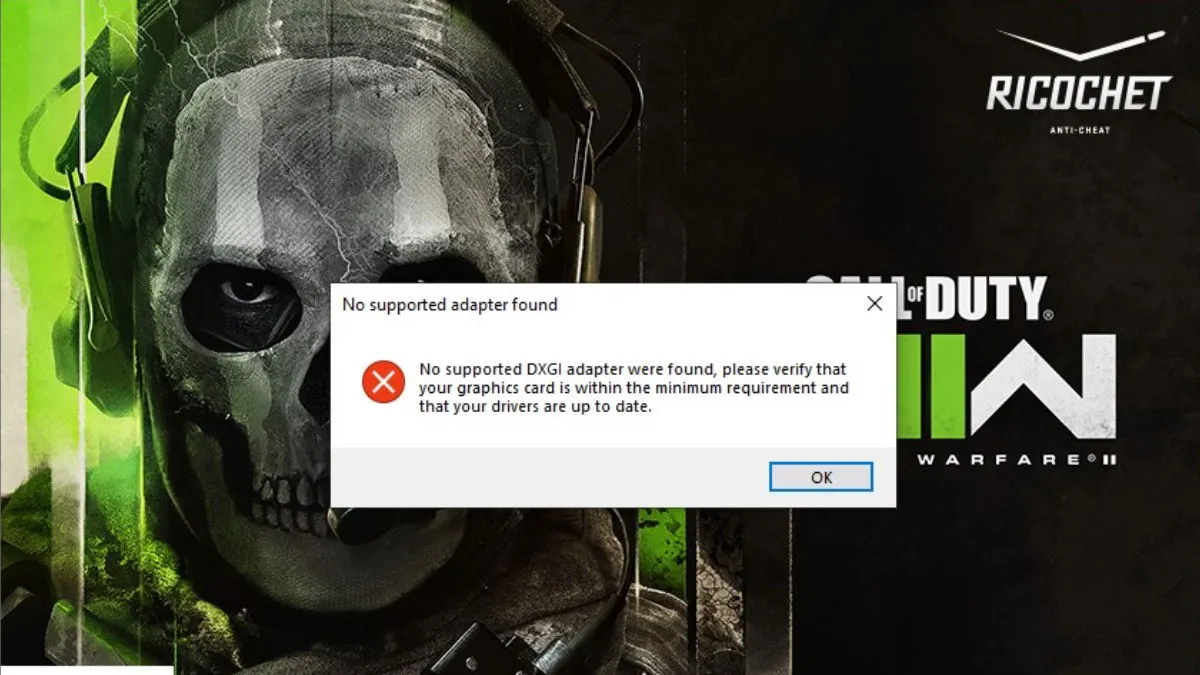





Published: Nov 11, 2022 05:06 am