Minecraft is one of the most popular and well-known games in the entire industry. There are many different things you can do starting from cutting trees that are needed to build a house and ending with fighting a giant dragon in the middle of another world. The game became one of the greatest examples of 3D survival games where you need to care about your character’s needs like hunger, sleep, etc. There are many different versions of this game and lots of errors that may get in your way. This guide will tell you how to fix an error with the code Terracotta in Minecraft Bedrock Edition.
How to Fix Error Code Terracotta in Minecraft Bedrock Edition
Minecraft Bedrock Edition is one of the various versions of this game. There are many possible errors that may get in your way when you want to play. The error with the code Terracotta is really annoying and often appears after big patches and updates.
RELATED: How to Make Parrots Dance in Minecraft Bedrock
The error code Terracotta appears when Minecraft is unable to sign in with your Microsoft Account for some reason. The first piece of advice we can give to you if you encountered this error is to wait till the developers fix the problem. However, you are able to try to fix it on your own. In order to fix the error code Terracotta in Minecraft Bedrock Edition, you will need to follow the next steps:
- Sign out of your Minecraft and Microsoft accounts
- Install the Xbox App on your device
- Sign in to the app with your Windows Account
- When you launched the Xbox App try to launch Minecraft
If you still receive the error you can try to do the next things:
- Restart the Minecraft app
- Reboot your device
- Reinstall the game


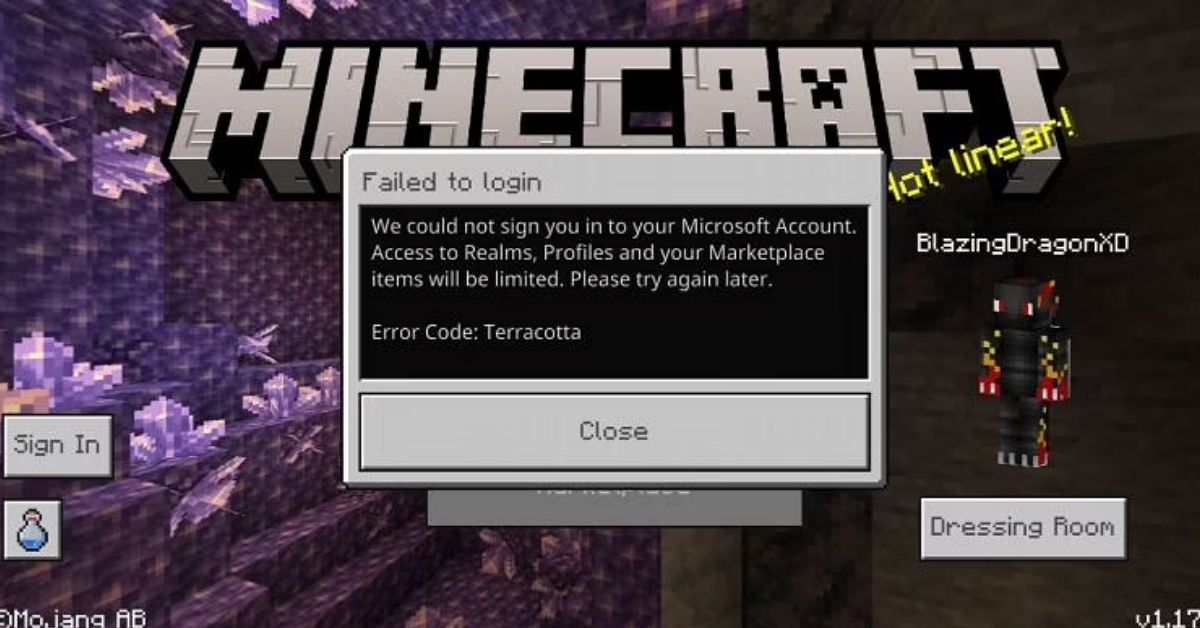





Published: Dec 16, 2021 05:13 pm