Ni no Kuni: Cross Worlds is a graphically intensive game due to its sheer size and detailed visuals, and as such, many devices will have some issues running the game at full speed. If you’re getting performance lag or disconnection issues when playing Ni no Kuni: Cross Worlds, we’ve got a couple of things for you to try. Let’s get started with our guide on how to fix lag on Ni no Kuni: Cross Worlds!
How to Fix Lag on Ni no Kuni: Cross Worlds
If your game isn’t running particularly well, your mobile device may be running out of resources and memory to support it. Don’t feel too bad, as Ni no Kuni: Cross Worlds is a very heavy game, so many players will experience this eventually. To fix this, you can reduce the graphical fidelity of the game and/or turn down the frame rate.
To get started, tap on the three bars button in the top right corner to open the menu, then tap on the cog near the bottom to get to the game settings. On the left side of the screen, you should see a bar of different categories, so tap on the Graphics button.
In the Graphics section, you can change different aspects of the game’s visuals. If you’re in a hurry, you can use the Quick Settings to choose from four different presets: low, normal, high, and very high. The higher your Quick Settings, the better the game will look, but at the cost of more resources. If your device’s hardware isn’t strong enough, the game will begin to lag and your experience will be hampered.
If your game is lagging, we recommend setting the Quick Settings to either low or normal. If you’re familiar with PC game graphical settings, then you can turn on Advanced Settings to see individual settings you can change, like shadow quality, texture quality, object quality, and more. We recommend just sticking with the Quick Settings if you’re not familiar with tweaking graphics settings.

Related | How to Redeem Codes for Ni no Kuni: Cross Worlds
Scroll down the list, and you should see a category called Graphic Quality. Here you can change the frame rate and resolution of the game. Higher frame rates makes the game run smoother, but you can set it lower if it’s causing lag. You can also scale down the game’s resolution, which should give you a substantial boost at the cost of making the game look worse.
Past the Graphic Quality category is the Performance category. You can enable an option so that if your device’s temperatures start to increase, the game will automatically adjust its graphical settings to reduce stress. You can turn this off if you want the game to be running at full power, but beware that high temperatures can cause your device to behave oddly. There’s also an option that limits name tags in this category, which is something we recommend enabling even if you’re not having lag issues, as it can help declutter the screen.
Finally, we have the Large Battle Optimization category. This category has settings that only apply when you’re in an area with an extremely large amount of players. You shouldn’t have to worry about these settings, as they’re usually defaulted to the best settings in terms of performance.
Now that we’ve covered technical lag, we’ll move onto connection issues. If you’re having network lag, we highly recommend playing on Wi-Fi and staying close to your router. We’ve noticed that Ni no Kuni: Cross Worlds seems very susceptible to network fluctuations, and you’ll often lose connection to the game if your Wi-Fi is spotty or if you’re playing on data.
That covers just about everything you need to know about fixing lag in Ni no Kuni: Cross Worlds. If you have any other suggestions to help with the lag, let us know in the comments below!

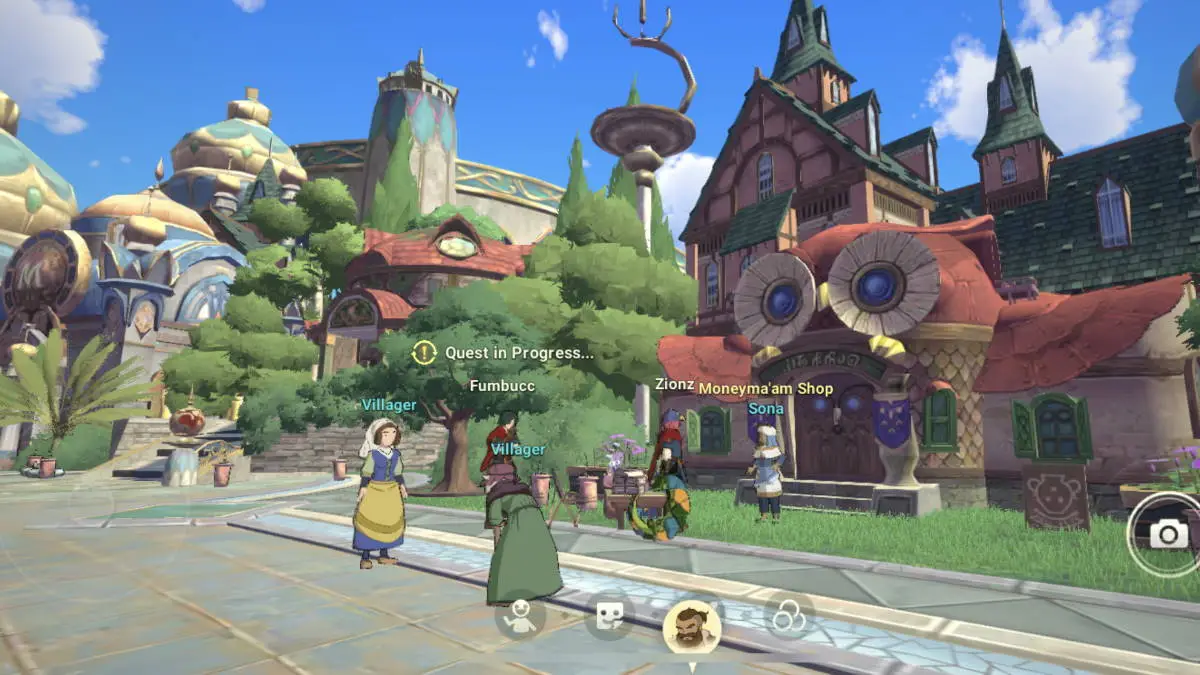





Write A Comment
How to fix lag on Ni No Kuni: Cross Worlds