The Sims has always made cheats easily accessible for people who just want to build their dream home or family. There are cheats to get lots of money, unlock properties, and even manipulate Sims’ needs. The Sims 4 is no different, featuring a variety of cheat codes that can help you play the way you want. Today, we’ll show you how to enable cheats with our The Sims 4 cheat code guide!
The Sims 4 Cheat Code Guide
Before we start, you’ll need to know how to open the cheat console. This is a very important step, as you won’t be able to type in any cheats unless you can bring up the console. To bring up the cheat console, follow the steps for your platform:
- PC: Press CTRL + SHIFT + C at the same time.
- PS4: Press L1 + L2 + R1 + R2 at the same time.
- Xbox One: Press LB + LT + RB + RT at the same time.
If done correctly, you should see a little white box appear near the top of the screen—this is the cheat console input field, where you’ll type in the cheat codes to spice up your gameplay. Here’s a list of cheat codes for The Sims 4, and remember to input the cheat code exactly as it appears in the bolded letters, otherwise it may not work. Once you input a cheat code, press your confirm/enter button to finalize the code.
- rosebud: Get 1,000 Simoleons.
- kaching: Get 1,000 Simoleons.
- motherlode: Get 50,000 Simoleons.
- FreeRealEstate On: All residential lots are free.
- bb.ignoregameplayunlocksentitlement: Unlocks all career items in the build catalog.
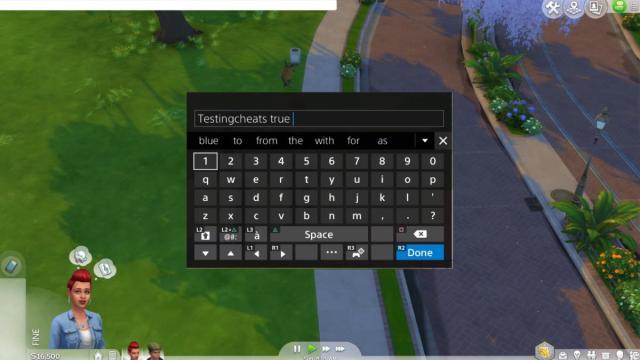
Related | The Sims 4 Werewolf Fated Mates Guide
Those are all the self-explanatory cheat codes. There are additional cheat codes that require a little more explanation, so we’ll start with the first one: testingcheats true. This cheat affects a variety of things, as it enables modifying object states. Hold the SHIFT key while clicking on something to modify it. You can do the following:
- Modify an object to be clean or dirty without actually needing a Sim to do it.
- Teleport Sims around without manually walking.
- Immediately increase or decrease a Sims’ needs.
- Disable need decay for Sims.
- Get a specific amount of money. With testingcheats true active, open the cheat console again and type in Money _, replacing the underscore with the amount of money you want. Money 12345 would get you 12,345 Simoleons, for example.
Another cheat code is bb.moveobjects on. This cheat code allows you to place furniture off the grid, meaning you can place furniture in unintended spots. If you want full creative control over your house design, this is a good cheat code to use.
The final cheat code is bb.showhiddenobjects. Sometimes there will be in-game events in The Sims 4, with limited-time special furniture available for purchase. These items will disappear once the event ends, but you can bring them back with this cheat code. Once you input the code, the event items will reappear in the catalog.
That concludes our guide on how to enable cheat codes for The Sims 4. If you have any other questions about enabling cheat codes in The Sims 4, drop us a comment below!

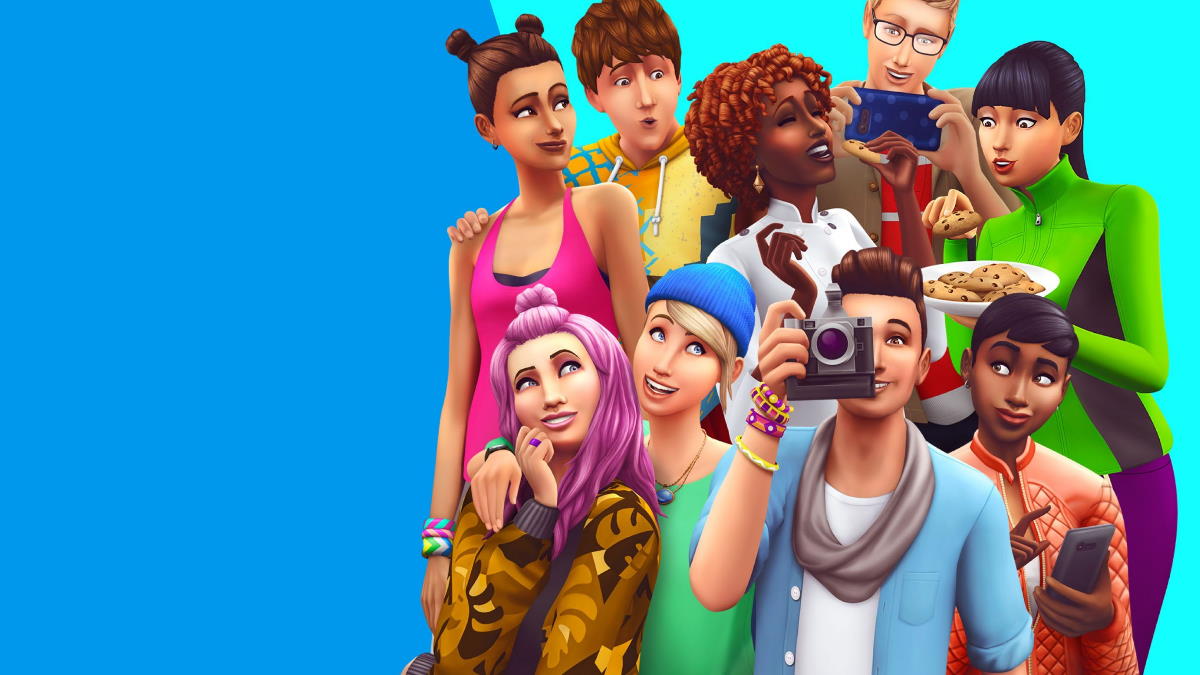





Published: Jun 21, 2022 05:08 pm