The blocky graphics of Minecraft is the reason behind Minecraft’s fame and dislikes from some gamers. A bunch of players are not very fond of the pixelated graphics of Minecraft. Fortunately, players can use shaders to add realistic graphics and lighting to the game. This guide will help you download shaders to Minecraft 1.19.
Download Minecraft 1.19 shaders
Mojang adds several new blocks to the game with every major Minecraft update. Because of all the new blocks, old shaders stop working correctly and may cause visual glitches in the game. But there’s no need to worry, as shader developers usually update their shaders for the latest Minecraft version.
Many popular shaders for Minecraft now support the latest 1.19 update. In order to use these shaders, players will first have to download Optifine or Iris shader mod. Optifine is more popular and also adds lots of visual settings. Please go through the following steps to download and install Optifine:
- Go to Optifine’s download page.
- Download the latest version available for Minecraft 1.19.
- Open the downloaded .jar file.
- Click on the install button to create a new Optifine profile.
After installing Optifine, players will now have to download shaders for Minecraft 1.19. Here are the download links to some of the best shaders available for version 1.19:
Players can download any of the above shader packs. After downloading them, go through the following steps to use a shader in Minecraft 1.19:
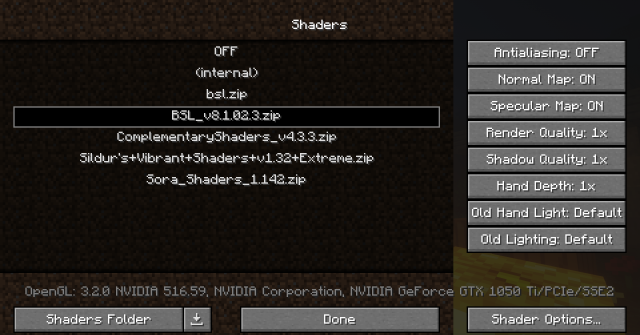
- Open Minecraft launcher and launch the Optifine profile.
- Go to Video Settings and open Shaders.
- Open Shaders Folder and move the downloaded shader .zip file to here.
- Now, you can see the shader’s file name in the Shader option.
- Click on it to activate the shader.
Congratulations! Your shader is now ready to use. Players can open a world and see enjoy the beauty of shaders.

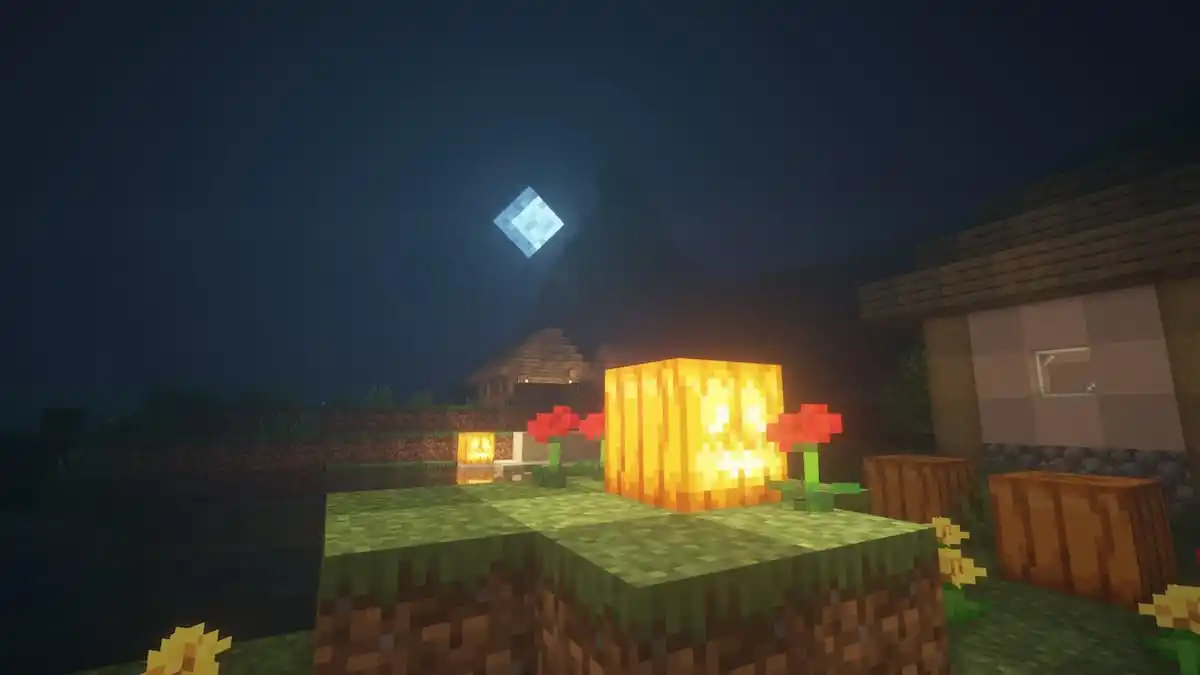





Write A Comment
How to Download Shaders to Minecraft 1.19