There is a way to play your favorite Xbox games on your phone and all you need is the XBox mobile app and to follow a few easy steps. Soon you can have every game at your fingertips as you go about your day! Find out below how to download and play Xbox games on your phone.
Playing Xbox Games on Your Phone
There are two ways to play Xbox games on your phone: Cloud Gaming or Xbox Remote Play. Check out the set up guides below to find out how.
Mobile Gaming via Xbox Remote Play
Xbox Remote Play is a great way to keep up with your favorite games as you travel. If you don’t have access to your Xbox, you can just pick up your mobile device and play. Follow the steps below to get your Xbox games on your phone today.
Specifications:
Your phone must be Android 6.0, IOS 13, Windows 10/11, or later. The Bluetooth must be 4.0 or later, with a good internet connection. If using a controller, it is best to use an Xbox Wireless Controller, as the Elite controllers are not currently compatible.
Set Up Guide on Xbox:
- Press the Xbox home button to open the menu options
- Visit Settings via Profile & System
- Go to Devices & Connections and then Remote Features
- Select Enable Remote Features
- Next find Power Options and select Sleep

Related | How to Fix Xbox Error 8015000a
Set Up Guide on Mobile:
- Download the Xbox Mobile app
- Launch app
- Sign in with your Xbox account
- Select My Library
- Select Consoles
- Select the right console and select Remote Play on This Device
Once you are set up by following the steps above, it will then be possible to play a whole range of games including those in the Game Pass list. If you want to play games via Cloud Gaming then follow the steps below.
Mobile Gaming via Xbox Cloud Gaming
To access Cloud Gaming you must ensure your mobile device follows the next steps:
- Subscribe to Xbox Game Pass Ultimate
- Download the Xbox Mobile App
- Sign in with your Xbox profile
- Use Remote Play to play your Cloud Gaming titles!
So that is all you need to do to play Xbox games on your mobile device. Next up, why not check out how to connect Airpods to your Xbox. Good luck.


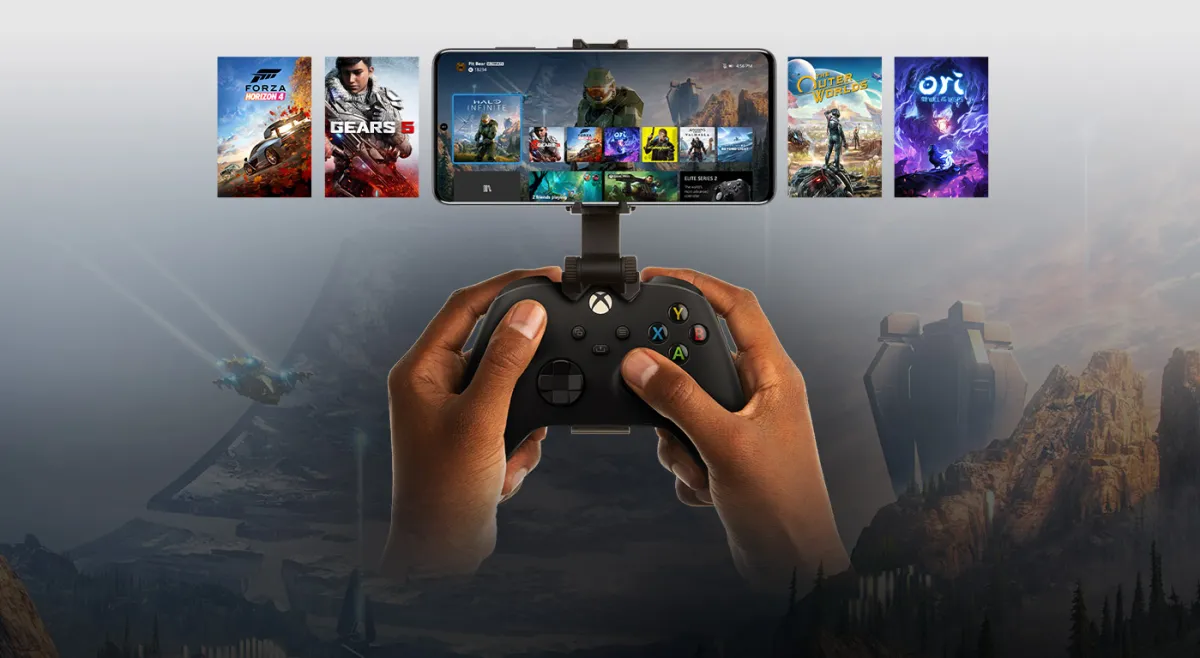





Published: Jan 31, 2023 08:20 am