Technology does not stand still and every day offers gamers more and more ways to play their favorite games. And one of these new ways is the multifunctional portable PC Steam Deck. It is able to run a lot of modern games with high requirements but still has its limitations. In this guide, we’ll show you how to check which of your Steam library games are compatible with Steam Deck.
How to Check Which of Your Games Are Compatible With Steam Deck
Despite the fact that Steam Deck has extremely good characteristics, it is obvious that it will not be able to run all possible games from the Steam collection. Well, we’ll tell you now how to determine which games from your library are compatible with this device.
In total there are 2 options to check which games are compatible. And the first of them – it’s just to open your Steam library, as well as go to your account on the Steam Deck device. After that, compare which games are available and which are not compatible. This method is good for those who do not have many games in the library and it will not be difficult to compare. But for players with an impressive and constantly growing collection, this method will be extremely bad. For them, the second method is suitable.
RELATED: Do I need a PC to Play Steam Deck
The second way is to use the CheckMyDeck tool. It will automatically check games for compatibility.
The first thing you need to do is find out your 64-bit Steam ID. To do this, do the following:
- Click on the icon with your username and go to the profile tab.
- Then select “Edit Profile”
- After that, scroll down the page to the custom URL, then delete it. You should not worry after reloading the page, everything will be restored.
- Once done, copy the last part of the URL and paste it into the Steam Finder.
- After that, click the confirm button, and in the window that appears, copy your 64Steam ID.
Having done this, next, you need to make your browsing access to your Steam library public, and to do this you need to:
- Just as before, go to the profile tab, then “Edit profile”.
- Go to “Privacy Settings”
- Make the profile public and view the library for everyone.
Having done all this, you need to open CheckMyDeck and enter your 64Steam ID in the field that appears.
After that, confirm and you will be able to see the statistics of your library, or rather, which games are compatible, and which, for various reasons, cannot be launched on Steam Deck.
This method may seem long, but in fact, it only needs to be done once, after which you can simply check which games are compatible and which are not.
Also, most likely, for now, many games will not be available for playing on this device, but do not be upset, because Steam Deck does not stand still and, most likely, in the near future the percentage of compatible games will become much higher.

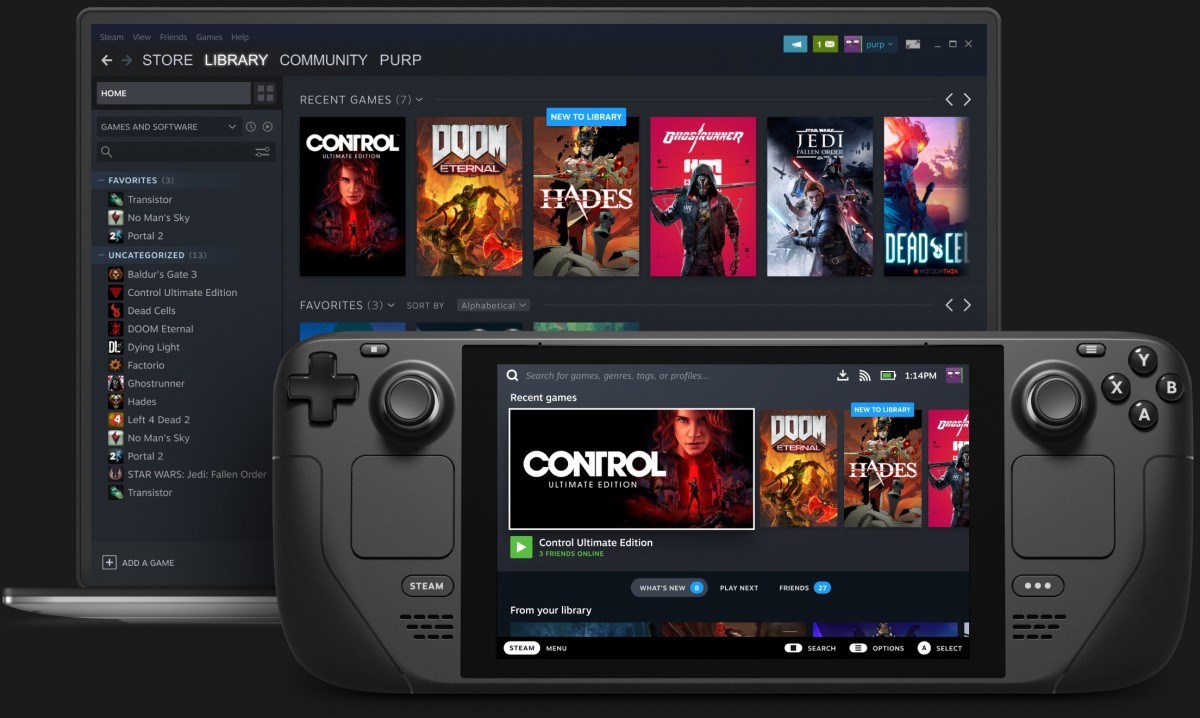

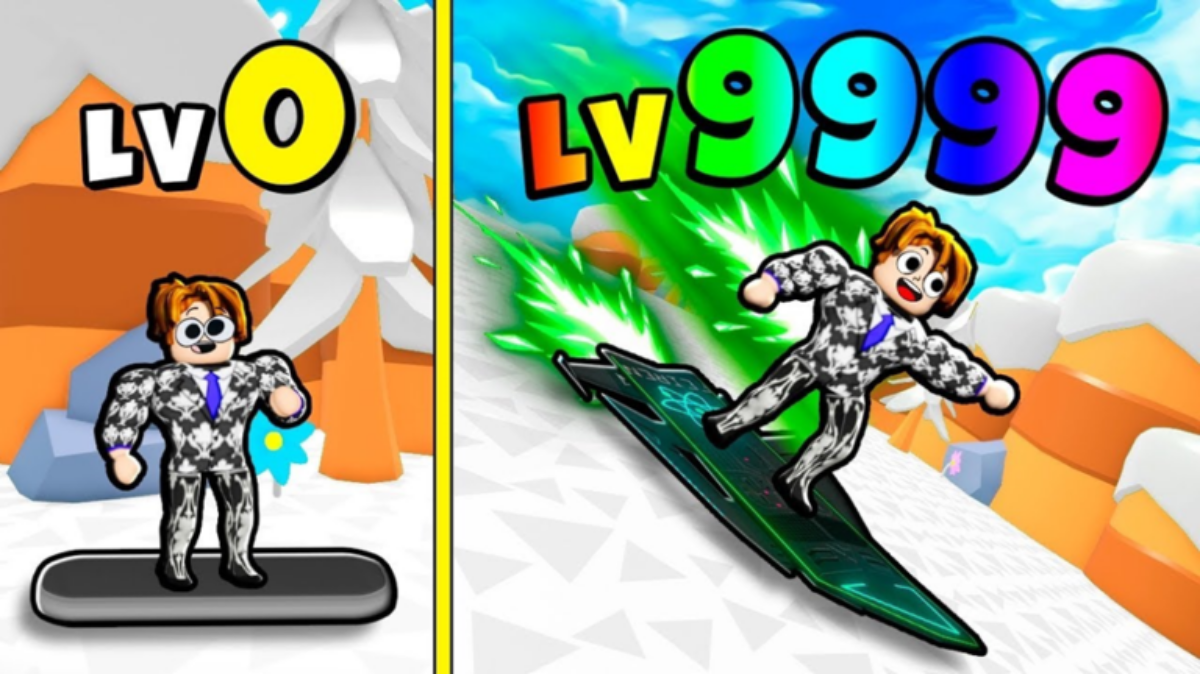
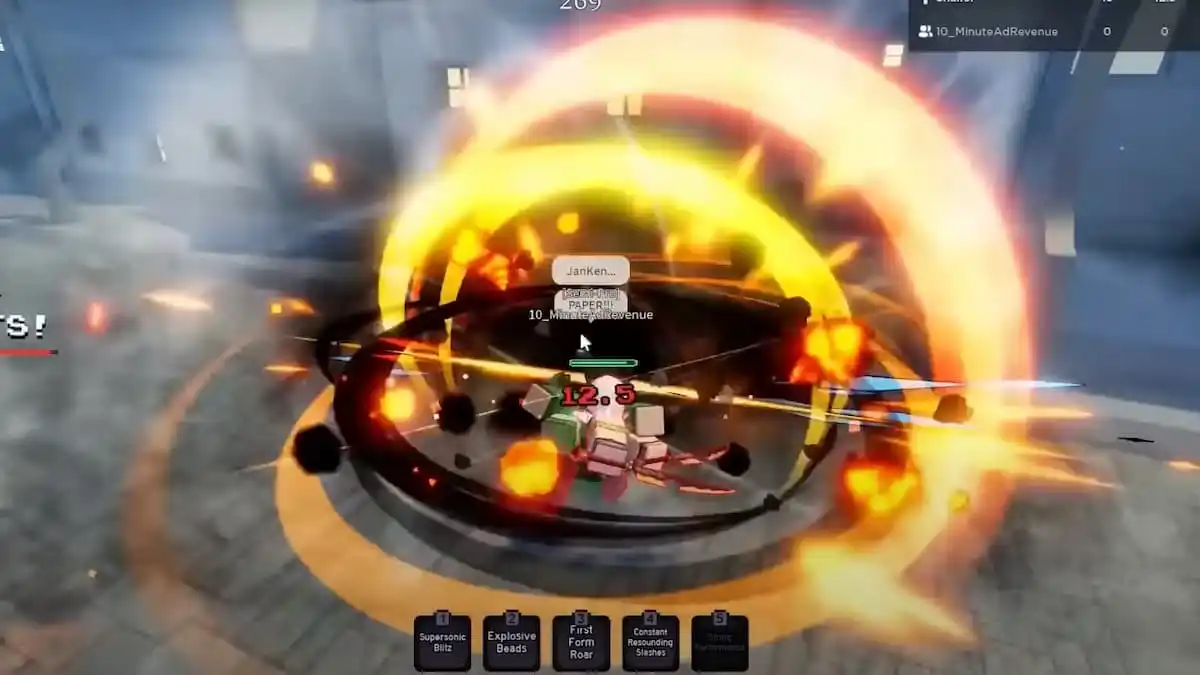


Write A Comment
How to Check Which of Your Games Are Compatible With Steam Deck