Mobile phones have been leveling up, and with it, so have their ability to run games at a higher FPS.
Pokemon GO has a lot of mechanics that involve our motor skills, hand-to-eye coordination, and muscle memory, so playing at a high FPS is pretty important to not mess up a lot of the features in-game.
For the longest time, Pokemon GO could not keep up with the capability of newer phones to run games at a high FPS, and the game often being slow and choppy was a frequent complaint among players.
But with the release of Pokemon GO version 225, players are now given the option of running the game at their device’s native refresh rate. Both, Android and iOS users are able to enable this change, which was a very welcomed addition to the game.
If you want to figure out how to change native refresh rate in Pokemon Go, then you’re in the right place!
How to Activate Native Refresh Rate in Pokemon GO
Follow these simple steps to change the native refresh rate in Pokemon GO to match your phone’s:
- Tap the Pokeball icon to open the main menu.
- Tap on the Settings menu.
- Scroll all the way to the bottom and tap on the Advanced Settings menu item.
- Tap on the Native Refresh Rate option.
And that should do the trick. Keep in mind that playing on a high FPS will heat your phone up and drain your battery quicker, but it’s not as bad as it sounds. Have fun gaming!

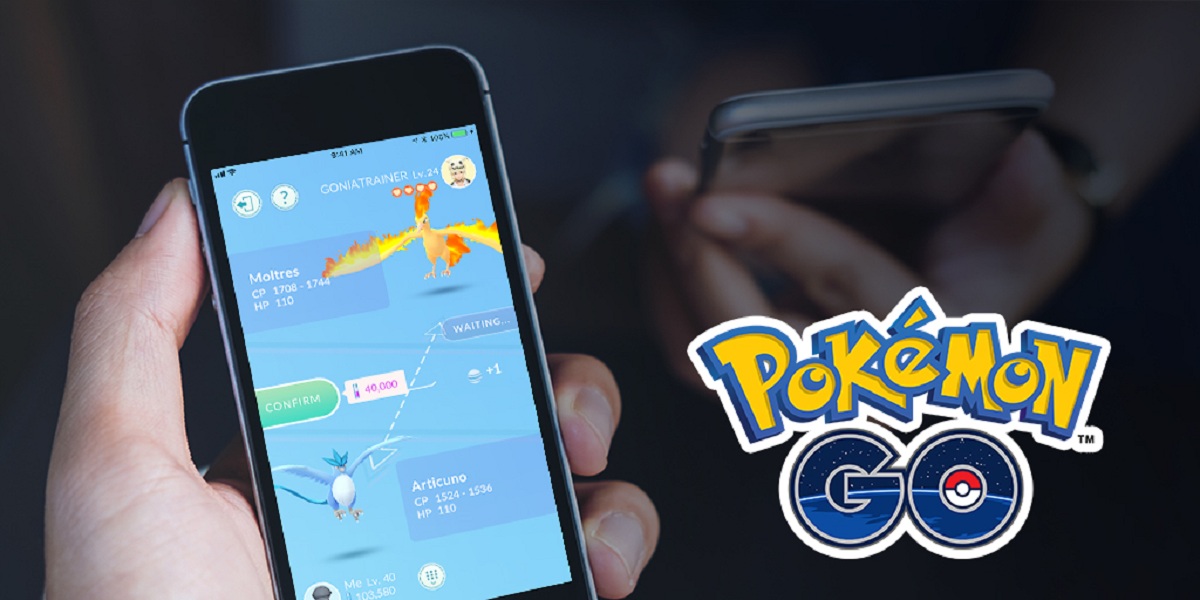





Write A Comment
How to Change Native Refresh Rate in Pokemon Go