Deep Rock Galactic is a first-person shooter multiplayer game for up to 4 players. Players battle alien monster hordes as brave space dwarves through amazing cave structures and entirely destructible environments. Developers Ghost Ship Games had released a legacy version of DRG for the 5th anniversary of the game but removed it when the celebration was over, much to the dismay of fans! Thankfully Ghost Ship Games listened to their fanbase and have now announced the return of Deep Rock Galactic: Legacy Edition.
Find out below how to access Deep Rock Galactic 2018 Legacy Edition.
Where to Play Deep Rock Galactic: Legacy Edition
The original version of Deep Rock Galactic is available to play on Steam thanks to the legacy edition being released for the 5th anniversary of the space-dwarf themed FPS. The 2018 game will be ready to play with all its original quirks, and no future updates are planned so players can experience the game as it was back when it was first released.
Related | Best Classes in Deep Rock Galactic

If you want to check out what Deep Rock Galactic was like back then, or want a hit of nostalgia, then you can access this legacy version via Steam. According to the devs, the saves are shared between the two versions of DRG so, unless you want to, there is no need to start a new save game. There will also be no need to re-download DRG for any reason as both versions are included.
Follow the steps below to find out how to play Deep Rock Galactic: Legacy Edition:
- Restart Steam if you already have it open
- Open the Steam Library
- Right click on the game to open a list of options
- Click on Properties
- Click the Beta tab
- Select drg_legacy – DRG + 2018 Legacy Edition from the drop down list
- Click Play to bring up the game options pop up
- Select Play 2018 Legacy Edition from the list
- Click Play to start playing your selected game!
If you do not have the game options pop up when you click Play the first time, this may be because you have previously selected to ‘Always Use This Option’ when starting a game. To change this just right click on the game, select Properties, and go to General. Here you will see the Launch Options. Select Ask When Starting Game, so that you will have the choice to select whichever edition you prefer when you launch the game in the future.
That is all you need to know about playing the classic 2018 version of Deep Rock Galactic! For more hints and tips visit our Deep Rock Galactic guide section.






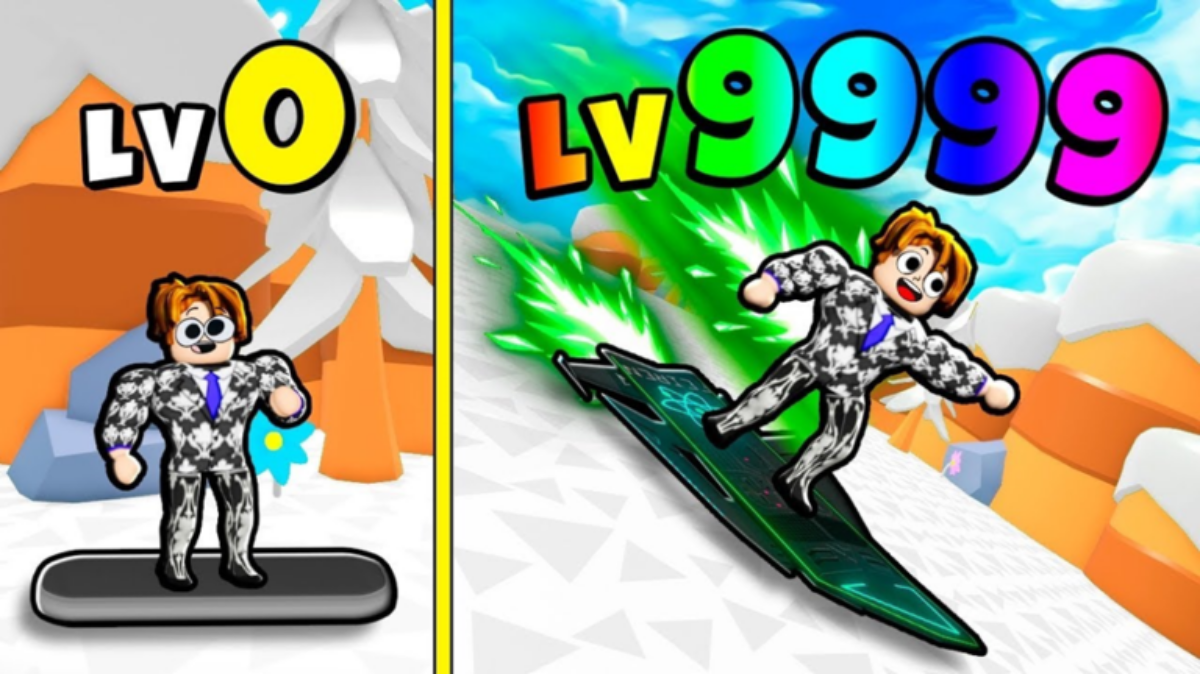
Write A Comment
How to Access Deep Rock Galactic 2018 Legacy Edition