How to change the name in Call of Duty: Mobile is among the most searched queries on the internet. With the game being played by millions of players, having a catchy and appealing name is essential to stand apart from the crowd.
Moreover, while creating a new COD Mobile account, the game allows its players to choose their favorite game alias. However, at some point, players get tired of using the same old name and wish to spice things up a bit.
Luckily, with the help of a consumable called “Rename Card,” you can change your COD Mobile name in a few minutes. In this article, we’ll lay out all of the steps below required to change your name in COD Mobile.
Steps to change account name in Call of Duty: Mobile:
Before you follow the below-listed steps, make sure you have a Rename Card in your account. You can also purchase one from the in-game store for 200 Credit Points.
- Launch COD Mobile and visit your in-game profile by clicking on the top right corner.

- Navigate to the second tab and tap on the edit button.

- Enter new name for your account. (maximum 14 characters including space)
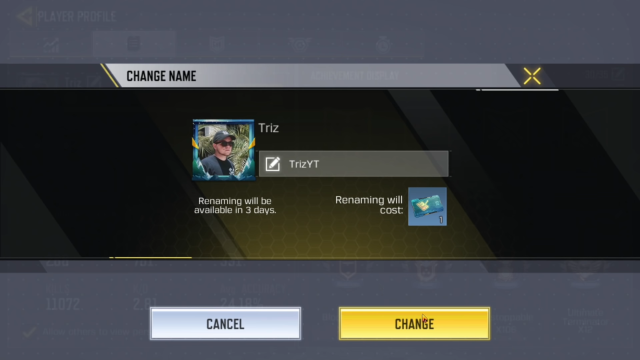
- Click on ‘Change’ highlighted in yellow color.

Since credit points are required to change name every time, make sure that you choose it wisely. In addition to this, it’s important to note that you can change the name only once in three days.

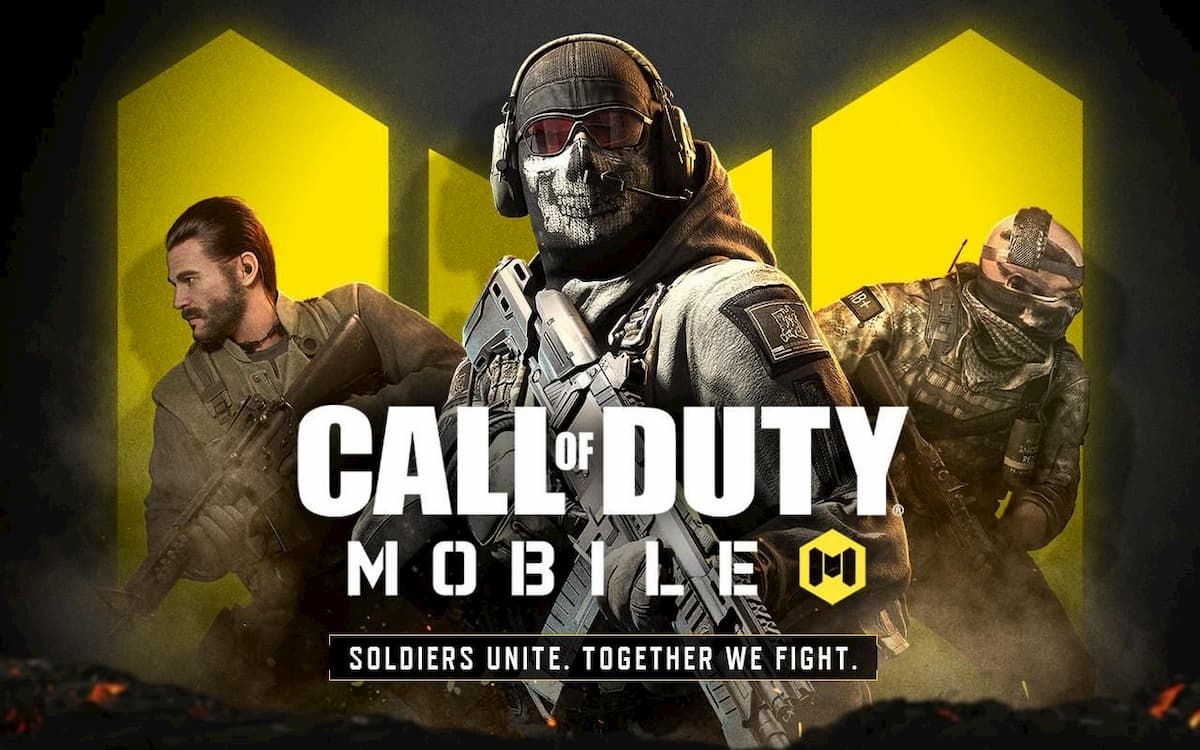





Published: Oct 17, 2020 06:10 am