Rocket League Sideswipe has been out for about a month and it has managed to gain overall positive reviews. Currently, it has a rating of 4.4 out of 5 stars on Google Play Store.
The mobile variant of Rocket League is set against a 2D backdrop and has 3D elements. The visuals are vibrant and eye-catching. To add to the fun, you might want to increase the FPS rate of the game.
Rocket League Sideswipe can be played at a Frame Rate of 60. If you are recording your gameplay, you might benefit from the 60 FPS gameplay.
How to Increase FPS in Rocket League Sideswipe
Here’s a quick rundown on how you can increase or adjust the framerate in Rocket League Sideswipe –
- Launch the game and from the main lobby, tap on the ‘settings’ icon on the top right corner.
- Next, head over to the ‘Game settings’.
- Once inside the game settings, switch over to the ‘Graphics’ panel. You will spot this tab towards the lower side of your screen.
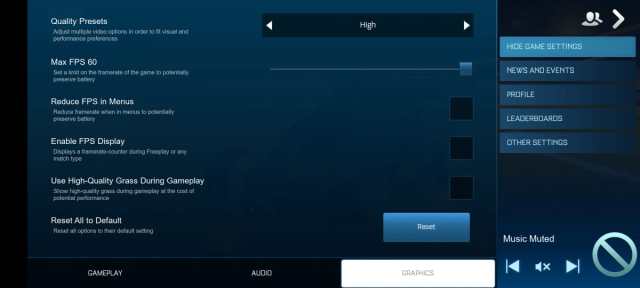
- Here, you can increase the ‘Max FPS’ to the maximum (that is, 60 FPS). For the best battery life, you can check the ‘Reduce FPS in the menu’ box.
- If you want high quality graphics all the time, you can set the quality presets to ‘high’.
- For an optimum performance, you can compromise on the grass quality a little. However, if you have a powerful device and a stable internet connection, you can go for high quality grass during gameplay.
- Finally, if you want to keep a check on your FPS rate during gameplay, you can enable the FPS display.
To avoid excessive battery drainage, you will have to lower the FPS settings.
Related: Do Cars Have Different Hitboxes in Rocket League Sideswipe?








Published: Dec 18, 2021 05:25 am