Battlegrounds Mobile India is one of the newly launched battle royale game for the mobile platform. BGMI provides its community with a thrilling experience of an online multiplayer game with 100 players dropping on a remote island.
Instead of playing against random opponents, players can also challenge their friends in order to play against them. For this, the developers added an option for the players to create custom rooms in Battlegrounds Mobile India.
Related: Battlegrounds Mobile India – BGMI Early Access: APK + OBB Download link
Since BGMI is a new title, many users who want to host private match do not know how to do so. Therefore, this article provides the steps to create custom rooms in the game.
Steps to create custom room in BGMI – Battlegrounds Mobile India
Creating a custom room in BGMI is a pretty easy task. However, players will require an item called ‘Room Card‘ that makes the process even more straightforward. You can either obtain it by completing the Royale Pass missions or heading over to the in-game store.
Once you have it, follow these instructions to create a custom room:
Step 1: Launch BGMI on your phone and login to your account.
Step 2: Tap on the ‘Select Mode’ option right above the start button.

Step 3: Click on the ‘Room’ button on the next screen.
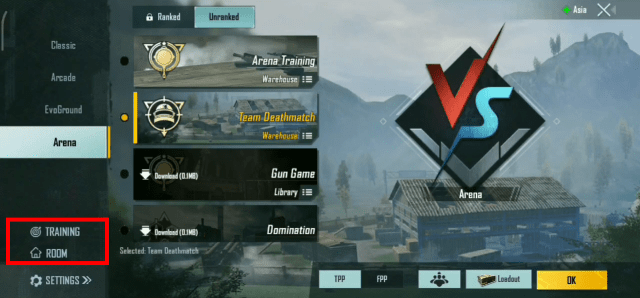
Step 4: Next, select ‘Create Room’ option.
Step 5: Customize the room settings.
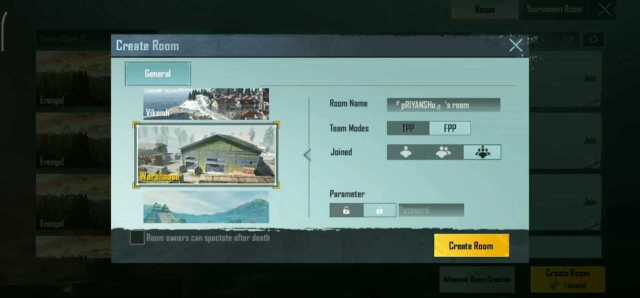
Step 6: Finally, hit the OK button to successfully create custom room.
After creating a custom room, players can share the Room ID and Password with their BGMI friends. Apart from this, users can directly invite their friends to the private match using the Invite option.
Related: BGMI Sensitivity: Battlegrounds Mobile India Best Sensitivity Settings








Published: Dec 16, 2021 12:46 pm