It’s a great day for all the fans of Grand Theft Auto V as today we’re going to show you how you can play GTA V on iPhone and Android while lying on your bed. It will be a good option for people with back pain or for those who need to stay in bed.
Recommended Videos
How to Play GTA V on iPhone and Android
- Download the GeForce Experience utility on your PC.
- Click on “Download Now” to start downloading the utility.
- Then install it on your PC.
- Next, you will need to click “Launch” and sign in using one of three ways: Gmail, Facebook, or Nvidia account.
- Once you’re logged into GeForce Experience with your account, click the “Continue” button.
- After your computer has been scanned for supported games, click on the settings icon in the upper right corner.
- In the column with the listed features, select “Gamestream” and turn it on. It will allow you to stream your PC games to phones and other SHIELD-compatible devices.
- Once this feature is enabled, add the game’s executable files to work with “Gamestream.”
- Then go to the App Store or Google Play Store.
- Look for an app called “Moonlight” there. Download it to your device and run it.
- After that, you should notice that your desktop has become available for control from a mobile device, through the Nvidia SHIELD service.
- If your PC does not show itself on the device, then click on “Add Host” and enter the IP of the computer there.
- To find out the IP of your PC, just google “My IP”.
- Once your PC is connected to the app, simply click on “Moonlight” and enter the pin code that was provided when you connected your PC to the utility.
- As soon as you do this, 100% synchronization should form between your device and PC.
- Now it just remains to click on the GTA V icon in this application and the game should start on your device.
That’s all you need to do. Now you can safely enjoy GTA V on iPhone and Android.


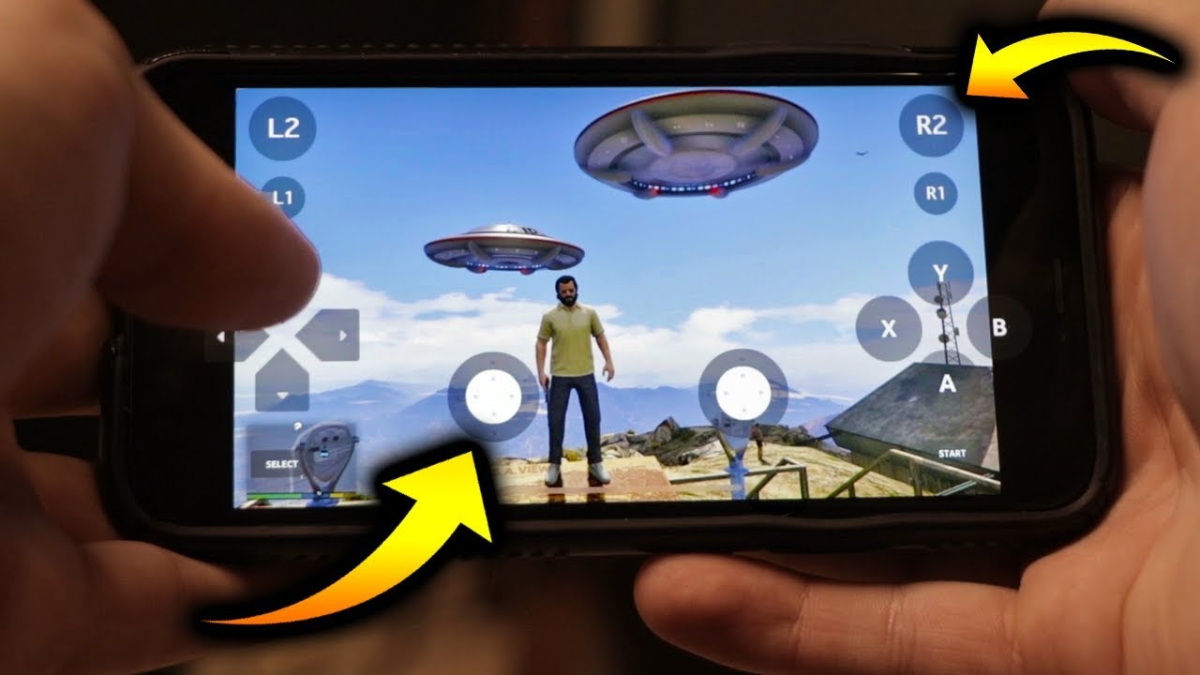





Published: Mar 1, 2022 06:34 am