If during the game you encounter freezes, lags, and FPS drops in Battle Prime, then you need to change the graphics settings of the game for it to work better. In this guide, we will tell you how to do this and other methods to fix this problem.
Battle Prime Crash and Lag
To fix Battle Prime Crash and Lag, go to Settings> Video settings and select a lower graphics quality and also enable FPS limiting. If changing the settings does not help, check that your device meets the minimum system requirements:
Android
- 4 GB of RAM or more.
- 2.5 GB of free space or more.
- Android version 8 or newer.
iOS
- 2.5 GB of free space or more.
- iOS 10 or later.
- iPhone 6 or newer.
Remember that meeting the minimum requirements still does not guarantee the game will run flawlessly.
Internet Connection
If you experience connection problems or high ping while playing, check your internet connection. For Battle Prime to work properly, we recommend using a Wi-Fi connection. And if you still experience high ping while playing Battle Prime, then you just should contact your Internet connection provider or just change it. And if all these do not help, then you should wait for a solution by developers.


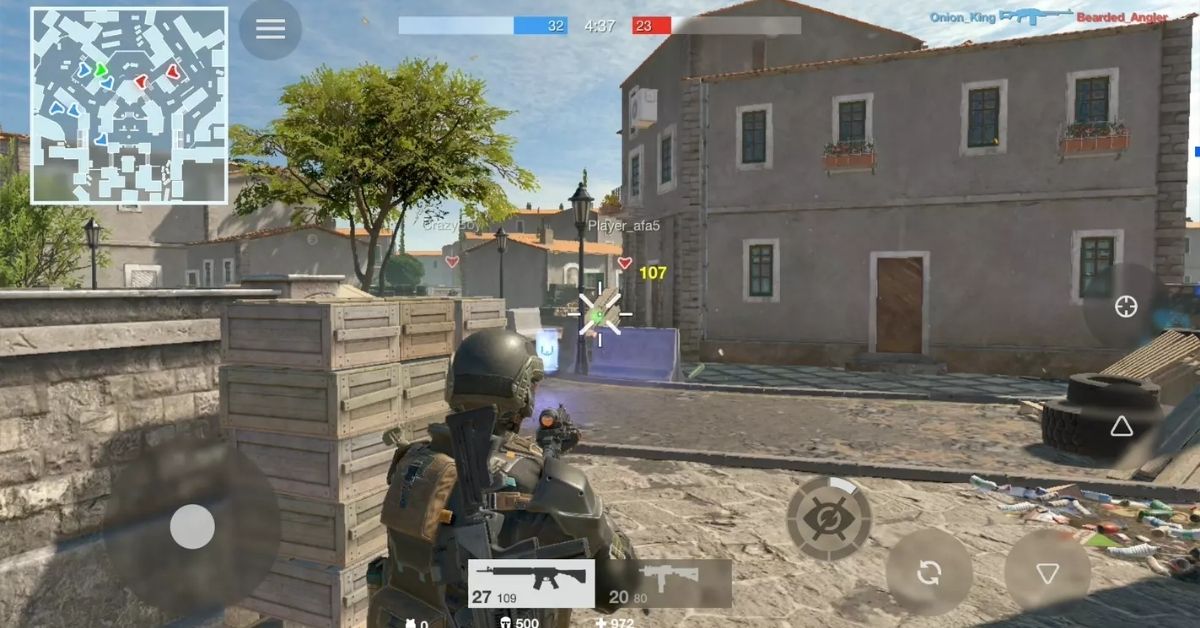





Published: Nov 30, 2021 11:15 am