Roblox is no stranger to some pretty severe bugs and glitches, especially when there is a new major patch or change to the game’s internals. A new and problematic error has appeared out of seemingly nowhere, and it’s affecting a lot of players. If you’re getting this error, we’ll show you how to fix the “An error occurred and Roblox cannot continue” problem in our guide.
Fixing the “An error occurred and Roblox cannot continue” error
Over this past week, a new error blindsided many Roblox players. Players would be in an experience, playing their favorite games as usual, when all a sudden Roblox crashes and spits out this error message:
- An error occurred and Roblox cannot continue. Expected channel name when using -channel, use “” for empty value
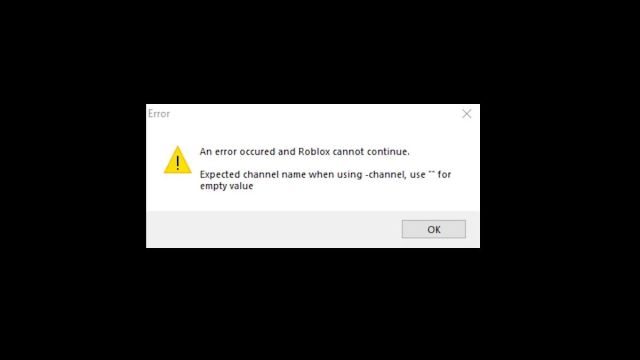
Related | Roblox Muscle Evolution Codes
The second line may be different for you, but in general, this is what the error code looked like. As to what this error exactly means, your guess is as good as ours, but we can only assume it has something to do with Roblox‘s newest update messing something up.
Now, how do we fix this error? Nobody really knows for sure, and Roblox support hasn’t given an official statement about the error, which leads us to believe that the error is already in the process of getting hot-fixed.
If you don’t want to wait and you’re experiencing the problem a lot, one of the most general and reliable ways of fixing Roblox errors is to simply reinstall the Roblox Player. This involves different steps depending on your platform.
- If you’re on mobile or console, simply uninstall the Roblox app and reinstall it from your device’s app store.
- If you’re on PC/desktop, uninstall the Roblox Player through your operating system’s uninstaller. Refer to the official support page to get specific instructions for your operating system.
For this issue in particular, reinstalling the Roblox Player seems to be doing the trick. If reinstalling doesn’t work, we encourage you to reach out to Roblox support for more help.


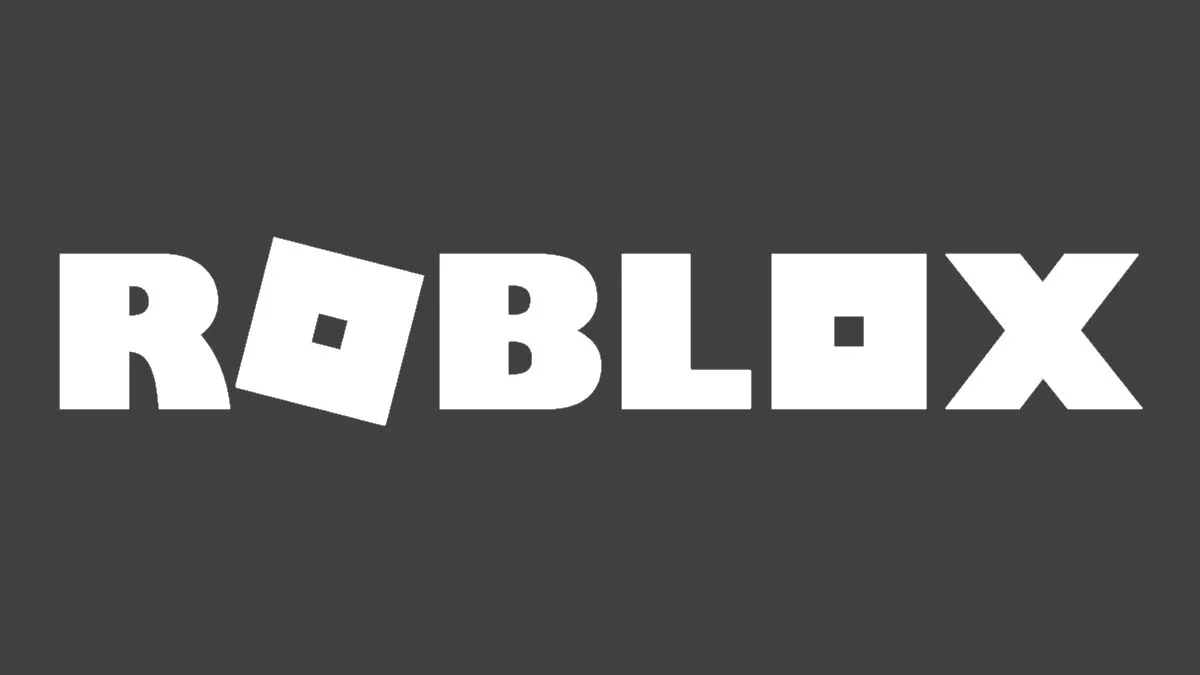





Published: Sep 26, 2023 09:06 pm