Regardless of the gaming platform you’re using, such as Steam or Origin, which Apex Legends launch options are the best? The ideal launch choices and instructions to assist you personalize your game settings and step up your gaming may be found on this page.
Launch Options
The launch options can change the game’s settings, enable new features, and occasionally offer shortcuts to go around the login page, turn off in-game features, and make it easier for you to get into the game and start playing.
How to Set Launch options
Steam :
First, go to “Library” and look up “Apex Legends.”
In the second step, right-click the game and select “Properties…”
Locate “Launch Options” under “General” and enter the instructions you want to use.
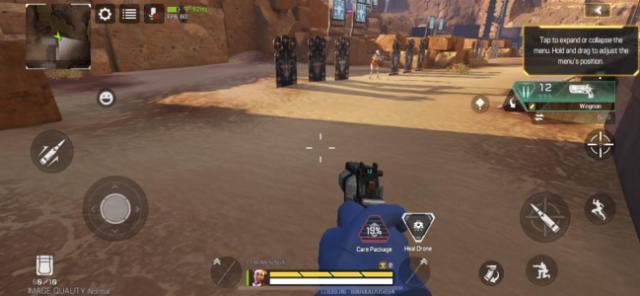
Origin
Find “Apex Legends” in the library. Go to “Game Properties” by selecting the game with the right click. Find “Command Prompt Options” under “Advanced Launch Settings” and type the desired commands there.
The Best Apex Legends Launch Options
+cl_showpos 2 – Enter this command to see your speed and coordinates while playing.
-dxlevel 95 – Use DirectX 9 to start Apex Legends. Only older GPUs that don’t support DirectX11 and DirectX12 may use this. Be aware that performance may suffer if this command is enabled on a newer video card!
+exec autoexec.cfg – If you have installed an auto-execution file, it will be run as a result of this command. Additionally, it may improve your performance in-game.
+fps_max (number) – This command will set a maximum FPS cap for the game.
+fps_max 0 – For an infinite FPS, use this command.
-full / -fullscreen – Regardless of the settings you have selected in the game’s options menu, this command will force Apex Legends to run in fullscreen mode.
-freq (number) – Your monitor’s clock speed will be changed to 60/144/240 by using this command. You may force Apex Legends to identify the 60 or 144 hertz your display is running at simply using this command.
-forcenovsync – Apex Legends’ vertical sync is disabled. FPS has reportedly increased as a result of this instruction.
-high – The game is started with a high priority. While this could boost performance, it might also cause the system to become unstable. So be careful when using this command.
-novid -dev – Disables all Apex Legends-related entrance videos and cutscenes.
-preload – Before you launch Apex Legends, preload the game’s textures. While improving FPS significantly, this may also result in freezes.
–window / –windowed – Whatever settings you have selected in the game’s options menu will not affect how Apex Legends runs in windowed mode.
Last but not least, when playing Apex Legends, please make sure to always switch off any unwanted background programs. We also advise purging your Windows of any background programs and services that you are not utilizing.








Published: Nov 10, 2022 09:25 am