If the Nvidia Reflex option is greyed out for you in Apex Legends, keep reading our guide as we explain the issue and share some potential fixes.
For those who may not know, Nvidia Reflex is a video setting that players can use to get low latency and better responsiveness while playing the Apex Legends. It is one of the core settings in the game, and it helps players a lot by providing faster target acquisition, quick reaction time, aim precision, and other such things.
But ever since Season 19, “Ignite,” went live, the Nvidia Reflex option was greyed out, stopping players from enabling and using it. Here is what is going on and how to fix it.
How to fix Nvidia Reflex greyed out in Apex Legends
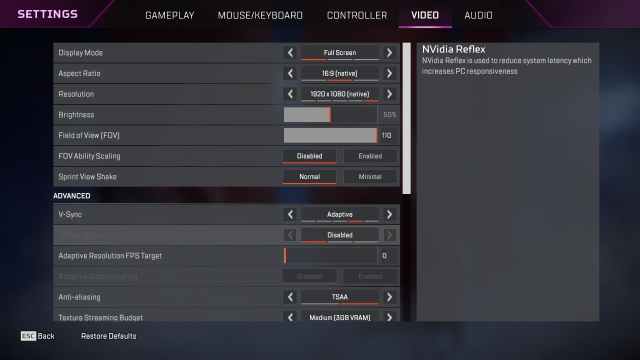
The Nvidia Reflex greyed out is an issue on Respawn’s end, and the devs are working on it to fix it as soon as possible on a future patch.
On the EA Forum, one of the Community Managers confirmed the Nvidia Reflex issue and assured players they are investigating it. There’s also an active Trello card on the Apex Tracker Trello board that shows the current status of the issue, which, at the time of writing, is still “Work in Progress.”
So, we recommend players wait until Respawn fixes the issue from their end. Until then, you can track the Nvidia Reflect issue using the Apex Tracker Trello Board.
That being said, if you don’t want to wait for the official fix to roll out, there is a working fix that you can apply to make the Nvidia Reflex work once again by running the game in DX12 mode.
All you need to do is open the EA Launcher, head to the Apex Legends page, and follow the below steps:
- Click on Manage;
- Select View Properties;
- In the Advance Launch Options field, enter: -eac_launcher_settings SettingsDX12.json;
- Run Apex Legends.
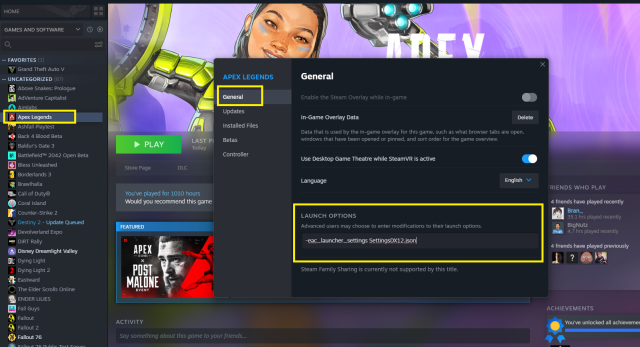
Whereas, if you have the game installed via Steam, you can follow these steps:
- Open Steam;
- Go to your Library;
- Right-click on Apex Legends and select the Properties option;
- Click on Manage;
- Select View Properties;
- In the Launch Options field, enter: -eac_launcher_settings SettingsDX12.json;
- Run Apex Legends.
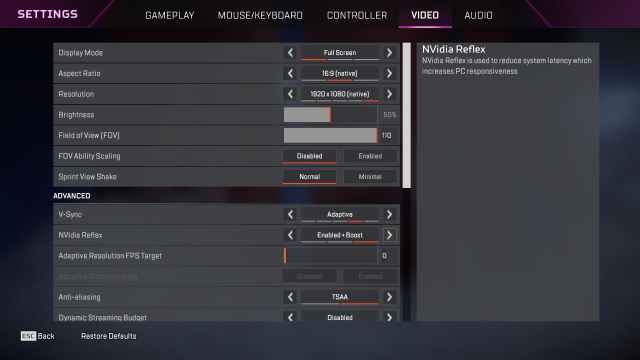
Using the above-shared launcher command, you can fix the Nvidia Reflex issue in Apex Legends.


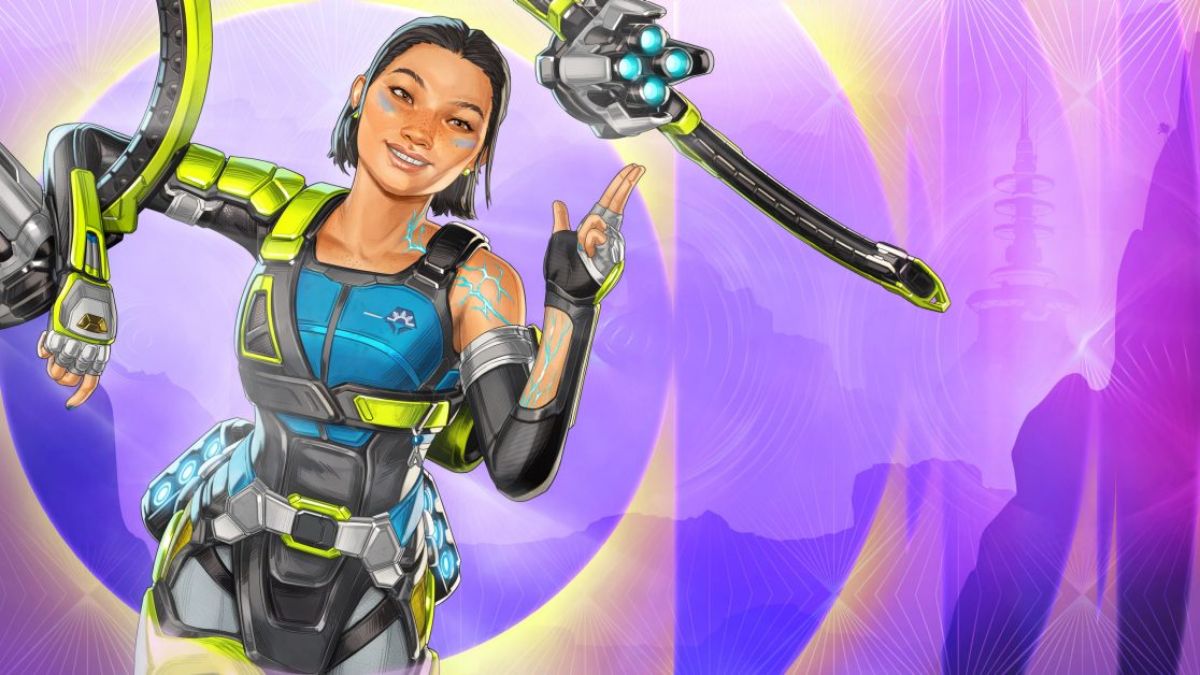





Published: Nov 5, 2023 09:27 am